Report: WriteOffs By Date
This report shows all invoices written off for the store(s) and date(s) selected.
Find The Report
Reports > Reports Gallery > Inventory > WriteOffs By Date > WriteOffs By Date (Crystal Report)
Report Breakdown
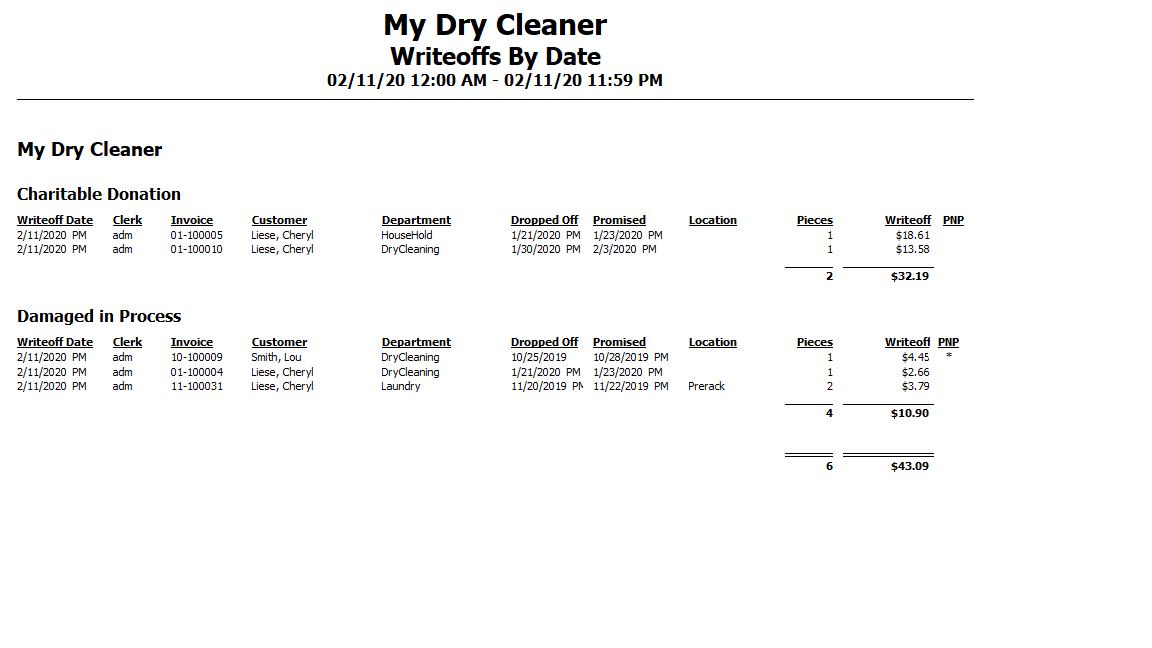
This report will list invoices by store, then by write off reason.
Columns Explained
Writeoff Date: This is the Date that the invoice was written off.
Clerk: This is the user who completed the write off event.
Invoice: The invoice number of the invoice written off.
Customer: The customer that the invoice belonged to.
Department: The primary department group for the invoice.
Dropped Off: The initial creation date for the invoice.
Promised: The date the invoice was promised for.
Location: Last rack location for the invoice.
Pieces: Number of pieces on the invoice.
Writeoff: The balance of the invoice.
PNP: A * will indicate that the invoice was picked up and not paid for.