This report shows invoices in detail or summary for the date range, store, route, group, or customer specified with pieces and optional price information. Typically used for hotel delivery checklist.
To access the report:
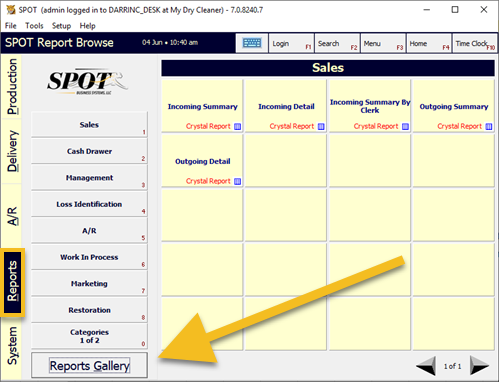
Select the Reports tab, then Reports Gallery.
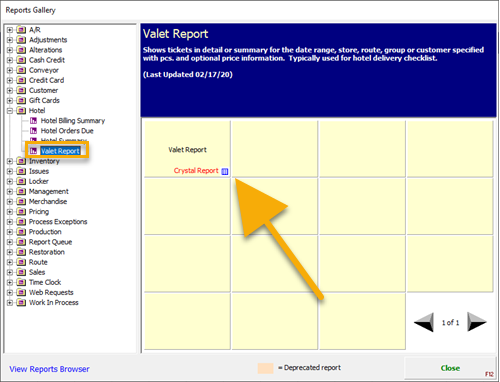
Next, expand Hotel, then select the Crystal Report tile Valet Report.
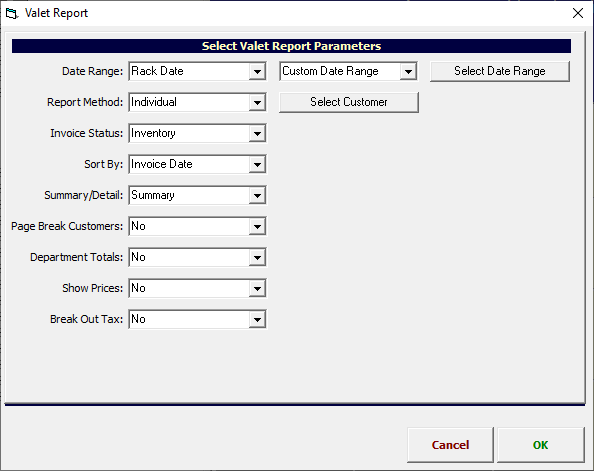
Below are the Valet Report Parameters you can select. Select Date Range & Select Customer are required.
Date Range: This selection will allow you to choose what stage of the workflow process for the invoices you want to sort by.
Rack Date: This will pull invoices based on their last racked date/time.
Invoiced Date: This will pull invoices based on their last detailed date/time.
Due Date: This will pull invoices based on their current promised date/time.
Pickedup Date: This will pull invoices based on their last pickedup date/time.
Report Method: This will toggle Select Customer to Select Store/Route.
Invoice Status: Here you can choose if you want to have current inventory invoices, pickedup invoices, or both.
Sort By: Choose the order of your invoices.
Summary/Detail: Toggle this to show individual items (Detail) or just the invoices (Summary).
Page Break Customers: Choose whether to have each customer on their own page or all together.
Department Totals: If selected, the last page of the report will have a department summary which will display columns for department name, total pieces on the report for each department, and total price for each department
Show Prices: This will hide or show the Tot Amount column.
Break Out Tax: This will hide or show the Tax column.
(Date Range): Choose either a custom date range or one of the drop down options.
Select Customer / Select Group: Select either a single customer or choose a store/route/hotel.
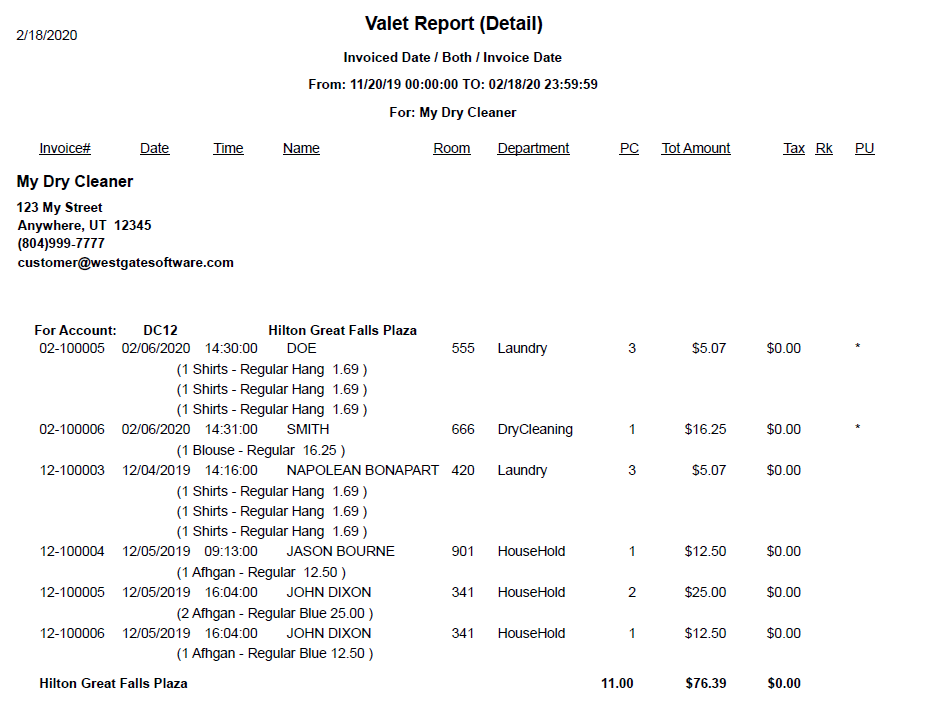
The following is the list of columns with a short description.
Invoice#: Invoice number.
Date: This date reflects your choice for Date Range; Racked, Invoiced, Due date, Pickedup.
Time: Based on the date column, the time of the event.
Name: Hotel Guest name, if it exists.
Room: Hotel Room number, if it exists.
Department: Primary department used for the order.
PC: Number of pieces on the invoice.
Tot Amount: The total price of the order, with or without tax depending on whether or not the Break Out Tax question is no or yes.
Tax: If the Tax option Yes was selected, this will show the tax assessed to the invoice.
RK: This will indicate if the order has been racked.
PU: This will indicate if the order has been picked up.