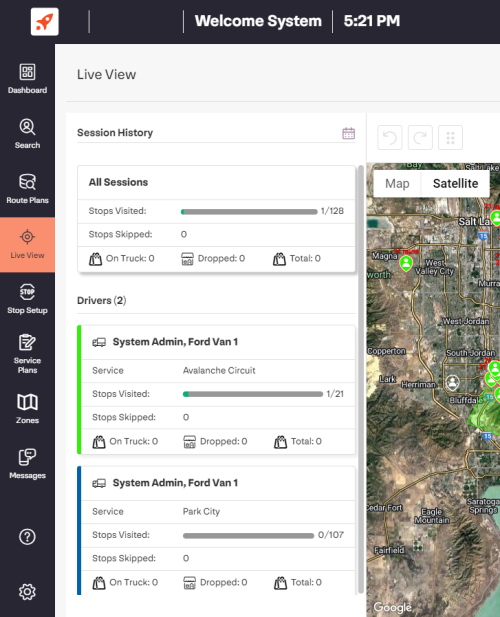
In Delivery Connect, this is the Live View dashboard. Here you can see all active delivery sessions, both in aggregate (All Sessions) and individually. You can also select Session History to open a date-selection prompt to view historical delivery sessions and their respective statistics. Select Map Options to toggle visibility within Live View of stop-types, trucks, or zones.
On the left there is a scrollable list of panels. The panels give you real-time information on routes in progress. All session panels are set up the same, including the top-most, 'All Sessions' panel.
Truck Details
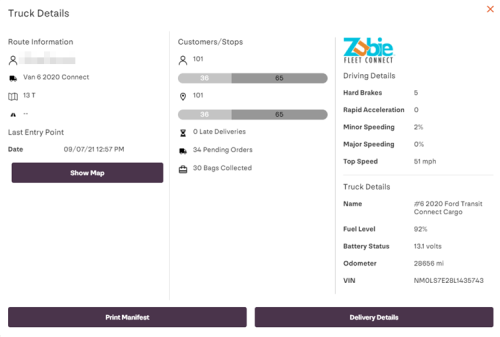
On the Live-View map, select the truck icon  to view the Truck Details screen. Here you can view the name of the driver, name of the truck, assigned Service Plan, stop information, and the last reported coordinates, including time and date, for the truck.
to view the Truck Details screen. Here you can view the name of the driver, name of the truck, assigned Service Plan, stop information, and the last reported coordinates, including time and date, for the truck.
Click the latititude, longitute to open a Google Maps session of those coordinates.
Click Print Manifest to trigger a download of a PDF of the manifest.
If you have a Zubie requisition, driver-behavior information will also be accessible in the Delivery Details screen. See our Zubie documentation for more information.
Session History
To access Session History, select the Session History button near the top of the screen. In the pop up, choose the date for the delivery sessions you want to view. Once you have selected a date, you will again see the aggregate (All Session) and individual Service Plan statistics for the date, just like Live View. Select any individual delivery session to display (either on the map or in List View, selectable in the top-right) the stops included in the Service Plan and respective statistics for the historical delivery session.
Recent changes
2023-05-17: Created article.