Learn more about coupons
Coupons are a very powerful feature. A coupon may be defined and applied to a single order or to an entire visit. Coupons have the ability to be configured with 6 different types, ranging from $5.00 off, 10% off, or as a complicated as "Bring in five suits, get a shirt free", "Bring in five pillows get the next three for $2.00".
You will want to test all of your configuration changes in coupons to make sure values expected are being applied. SBS takes no responsibility for the improper use of these options.
Overview
Apply Coupon During Detail
.png)
To apply a coupon during detail use the 'Order Coupon/Reward' button at the bottom of the mark-in screen
.png)
Apply Coupon to Invoice
.png)
From the Invoice View screen, select the coupon tab at the top.
View Customer's Coupon Usage History
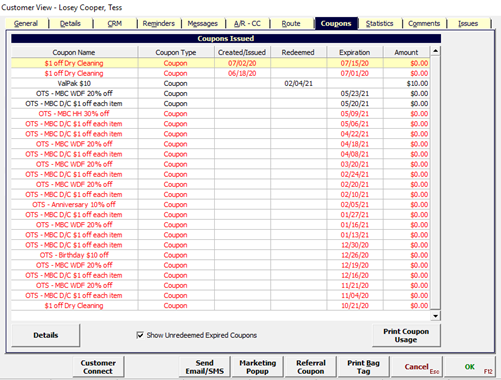
To view all coupons issued to and used by a customer, click the Coupons tab on Customer View.
Note the Show Unredeemed Expired Coupons checkbox on the bottom of the page to toggle visibility of expired coupons.
Setup
Common Store Settings
The following settings are not required; however, they can be extremely helpful in getting coupons to behave the way you want.
Setup > Program Configuration > Store > Site Defaults >Coupons Disallowed
This allows you to disable certain coupons at the store level. You may create a coupon good at one store and do not want it used at another.Setup > Program Configuration > Store > Mark-in Settings >Allow Coupon with Discount/Promotion
Setup > Program Configuration > Store > Mark-in Settings >Apply Coupons / Discounts to Item Alterations
Setup > Program Configuration > Store > Mark-in Settings >Auto Coupons
Ability to select coupons that are automatically added to any new invoice without the user having to select a coupon. This is useful for Daily Specials or Promotions for which the discount should apply automatically. The customer has a related setting on the detail tab to disable automatic coupons. (Customer View > Details > Special Flags > Disable Automatic Coupons)Setup > Program Configuration > Store > Mark-in Settings > Visit Association
If you enable visit association coupons will be automatically applied to all invoices in the visit. Value may or may not apply to the invoice, but the coupon will be on the invoice.
Create a New Coupon
Coupons can be created and managed at:
Setup > Program Configuration > Company > Mark-in Settings > Coupons
To create a coupon, right click the word coupon next to the blue box. Select 'Create New Coupon'.
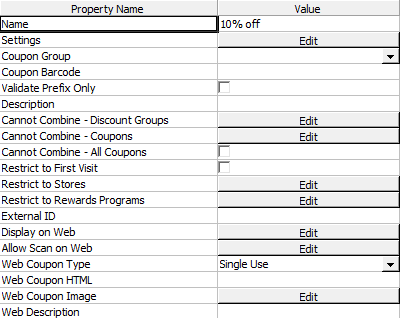
Required/Common Settings:
Name: Name used for the Coupon. Be selective on what you use here. This will print on reports, quicks and invoices.
Settings: Tool used to configure the usage and value of the coupon. (See Coupon Types)
Coupon Barcode: If barcode value is saved here, the user may scan the coupon barcode as an alternative way of adding the coupon to the invoice at mark-in.
Tip: If the "Scan Selection" checkbox is selected within the Settings screen for this coupon, the coupon may ONLY be applied by entering the barcode value at mark-in.
Tip: The "Cannot Combine - All Coupons" is recommended for all Coupons created for use with Subscriptions.
Coupon Universal Settings
Each type of coupon shares these settings.
.png)
Upcharges: Allows you to do one of three things; Have the coupon include, exclude, or exclusively apply to upcharges (Upcharges appear as ‘special charges’ in the detail screen.).
Alterations: This setting gives you the same options as upcharges, with the additional option to use the store default. The store default setting is found at Setup>Program Configuration>Store>Mark-in Settings>Apply Coupons/Discounts to Item Alterations.
Accept: Specifies where the coupon may be applied. At receive (Quick & Detail) or at receive and pickup. (Keep in mind the coupon can be applied/removed at any time while in production by going to Invoice>Order view>Coupon.).
Scan required: Checking this box will require the value specified under ‘coupon barcode value’ to be entered in order for a coupon to be added/removed. Otherwise it can be manually selected.
Starts: The coupon will not work until this start date.
Expires: The coupon will no longer work after this date.
Valid on Days: Days during the week this coupon can be applied.
Valid times: Time range that the coupon can be applied.
Coupon Types
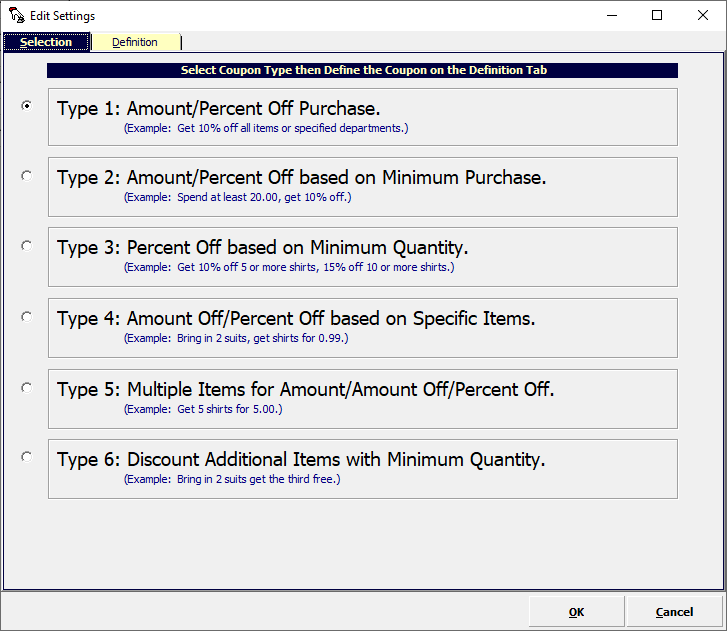
Type 1: Amount/Percent Off Purchase
This coupon is one of the most common used. This will give a dollar/percent amount off of an order, with the option to include/exclude certain departments.
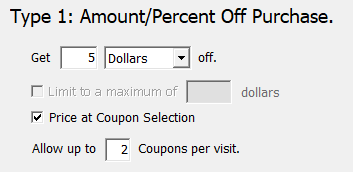
Get: Configure amount, then choose either dollar or a percent.
Limit to a maximum of ‘X’ dollars: (Percent-based discounts only)
Price at Coupon Selection: This will prompt the user at time of application for the quantity and amount to be used for the coupon, overriding the default.
Allow up to ‘X’ Coupons per visit: Users will encounter an error when trying to use the coupon more than the specified amount.
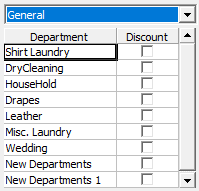
Here you have the department selection. This will have to be selected for each price table you want the coupon to apply.
Type 2: Amount/Percent Off based on Minimum Purchase
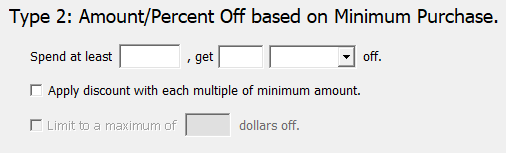
This coupon is used in the same capacity as Type 1, with the key difference being that there has to be an amount spent before triggering the coupon.
Apply discount with each multiple of minimum amount.: This will give the discount every time the amount specified under ‘Spend at least’ is met.
Limit to a maximum of ‘X’ dollars off. (Percent only)
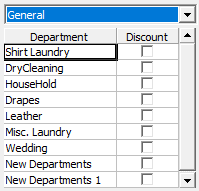
This type must have departments specified for each price table you want it to apply.
Type 3: Percent Off based on Minimum Quantity
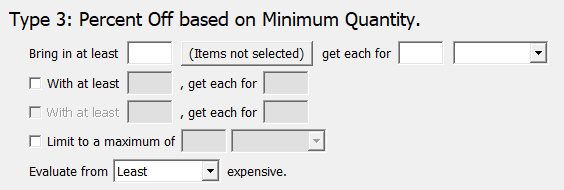
This coupon is used to give a discount based on bringing in a specified number of specified items. With the option to create tiers based on the number of items.
Bring in at least ‘X’: Select price table>Select Department/Categories/Items to qualify for the coupon.
get each for ‘X’ dollars: Set the item price - dollars off/percent off.
With at least ‘X’, get each for ‘X’: This is the option for tiered configuration.
Limit to maximum of ‘X’ dollars/items.
Evaluate from the least/most expensive.: Takes into account the original item prices and starts with discounting the selected choice.
Type 4: Amount Off/Percent Off based on Specific Items
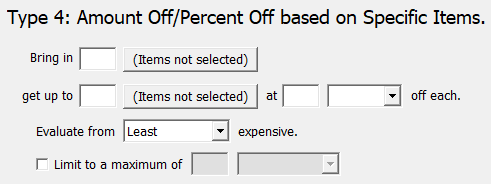
This coupon is used to entice customers to bring in certain items to get different types of items discounted.
Bring in ‘X’: Select price table > Select Department/Categories/Items to qualify for the coupon.
get up to ‘X’: Select a different Department/Categories/Items to qualify for the coupon.
at ‘X’ dollars/percent off each.: The first selection qualifies the coupon; the second selection is what is to be discounted.
Evaluate from the least/most expensive.: Takes into account the original item prices and starts with the discounting the selected choice.
Limit to a maximum of ‘X’ dollars/multiples off.: Set a cap on amount or how many times this applies.
Type 5: Multiple Items for Amount/Amount Off/Percent Off
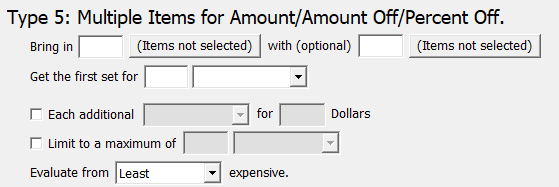
This coupon is used to entice customers to bring in certain items, with an option for sets following.
Bring in ‘X’: Select price table>Select Department/Categories/Items to qualify for the coupon.
with (optional) ‘X’: Select price table>Select Department/Categories/Items to qualify for the coupon. The second option is to enforce at least two types of items brought in.
Get the first set for ‘X’ dollars: Set the item price. - dollars off/percent off.
Each additional Set/item for ‘X’ Dollars.
Limit to maximum of ‘X’ dollars/items.
Evaluate from the least/most expensive.: Takes into account the original item prices and starts with discounting the selected choice.
Type 6: Discount Addition Items with Minimum Quantity
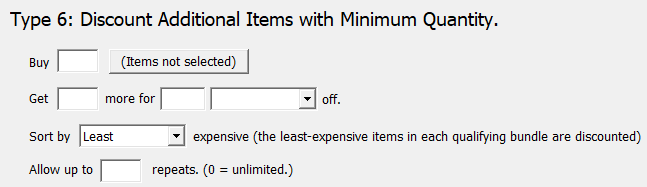
This coupon is to entice customers to bring in multiples of the same item. This is your typical ‘Buy one get one free’ or ‘Buy one, get one half off’ deal.
Buy ‘X’: Select price table>Select Department/Categories/Items to qualify for the coupon.
Get ‘X’ more for ‘X’ dollars/percent off.
Sort by least/most expensive: Takes into account the original item prices and starts with discounting the selected choice.
Allow up to ‘X’ repeats.: Each time the condition is met, it will apply the discount.