CustomerConnect provides service to your customers across a variety of technology platforms. Simplify customer interaction with Retail, Route, A/R, and Credit Card on File features, CustomerConnect is a convenient, portable solution for maintaining connection with your customers.
CustomerConnect provides functionality via default templates that are configured with the SPOT configuration tool. You may also choose to create your own custom interface for the web or mobile app by implementing and integrating with the SPOT API.
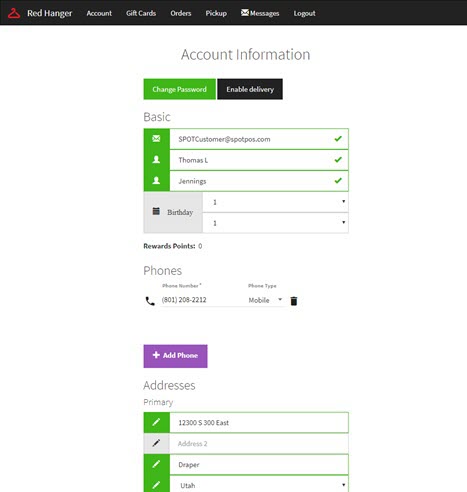
Your customers will love CustomerConnect.
The ability for customers to create their own account and update their information without the need to visit the store and consult an employee will save your customers time and your business money.
Required
To take advantage of this feature, contact our sales department at 801-208-2212 or email them today!
Overview
CustomerConnect Features
General
Secure Login - Login with confidence using SSL security with verification link.
Customer Email Validation - Validation of customer's email address at registration.
Configuration - Enable or disable the features that you need to run your business.
Customize - Customize the look, feel, and functionality of the interface for integration with your current website.
Your Server or Ours - You may host CustomerConnect on your web site or SBS web servers. SSL certificate is required.
Counter / Route Customer
Update Information - Customer can update personal information including phone, address(es), billing address, email address, preferences, Credit Card on File and password.
Visual Invoice - Selectively display the invoice price, comments, and item comments on the visual invoice for customer review.
Referral Source - Capture a referral source at the time the customer signs up.
Customer Information - Update address(es), phone(s), email, password, Credit Card on File and store notifications.
Order Status - Look at detailed, racked, or sold orders within a date range. Integrates with live SPOT data for a real-time view of order status and content.
Garment Search - Search for garments that have been processed. Search criteria includes garment type, color, pattern, and brands.
Credit Card On File - Easy access to create or update customer's current Credit Card on File or create a new Credit Card on File
"Message the Manager" - Your customers will use a form-based request that is sent directly to your manager's SPOT messaging inbox.
"I am here." - Your customers can notify store employees that they are in the parking lot, allowing for contactless pick-up or drop-off.
Route Customer
Schedule Pickup / Cancelation Requests - Customers create pickup and cancelation requests with selectable dates based on stop information.
Pickup Zone Validation - When a new customer signs up, you can validate that they live in an area that you service.
Accounts Receivable Customer
Make a Payment - If the customer is an active Accounts Receivable customer, then payments may be made on the account via the Credit Card on File or any other credit card.
Review Statement - If the customer is an active Accounts Receivable customer, then they may review statements, current activity not posted to a statement, and the current aged balance of the account and invoice details.
Sub Accounts - Your customers can review Sub Account details and visual invoices by logging into the Master Account's profile. This eliminates the need to send printed statements or copies of invoices.
Hotel Customers - Review orders via CustomerConnect. Details include the customer name and room number. This eliminates the need to send printed statements or copies of invoices.
CustomerConnect Types
Templates
CustomerConnect templates are supplied by SPOT for use in our hosted environment and create a default configuration for your site.
Using the base template and your SPOT configuration options, you have a full-featured CustomerConnect site.
API Interface
CustomerConnect uses a published Application Programming Interface (API), which provides you the option for a custom-developed interface to SPOT customer data. You may choose to create your own website or start with our default templates. If you create a custom site using the API, you are responsible for SSL certificates and all programming and debugging of your web pages. Keep in mind, SPOT is unable to troubleshoot custom templates. You may want to revert to SPOT’s base templates for troubleshooting.
Web Pages
CustomerConnect is organized to allow customers easy access to all their personal, account, and payment information. Below you can find each of the headings found on the site.
Registration
First-time users will select Create Account and enter their account information.
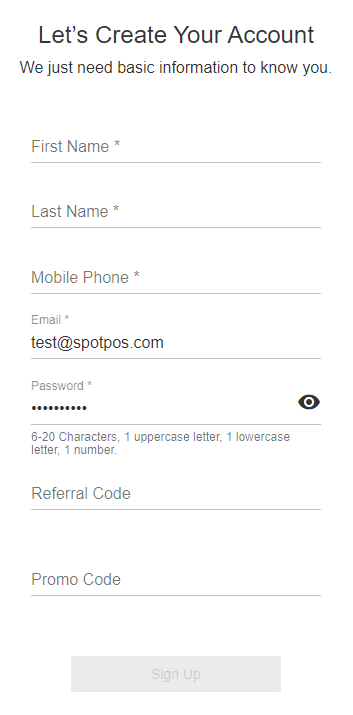
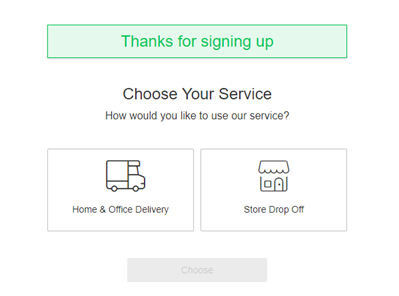
New users will then be prompted to select their service type:
Home or Office Delivery Store Drop Off
Login
Customer uses email address and password/last 4 digits of phone number to login. Customers also have the ability to "Create Account" as a new customer.
.png)
Note: Immediately following login, if the customer's primary Credit Card is expired or about to expire, they will be prompted by an Yes/No prompt to update their Credit Card on file.
Note: Immediately following login, if an on-demand customer has a Routes order ready for delivery and no future delivery visit requests, the customer will receive an alert prompting them to schedule a delivery.
Account Information
Allow your customer to modify information contained in SPOT (configurable by you).
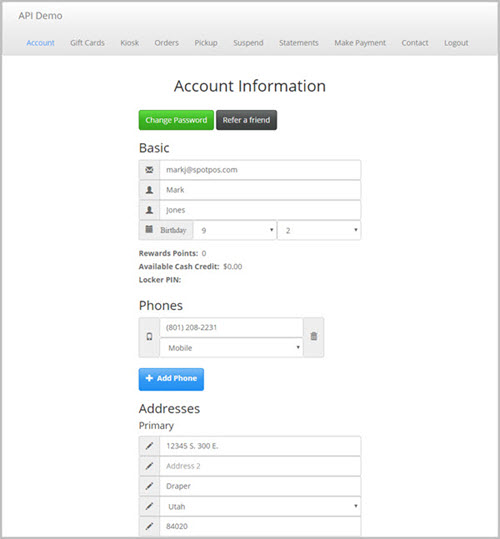
Gift Cards
Display current gift card number(s) and balance(s).
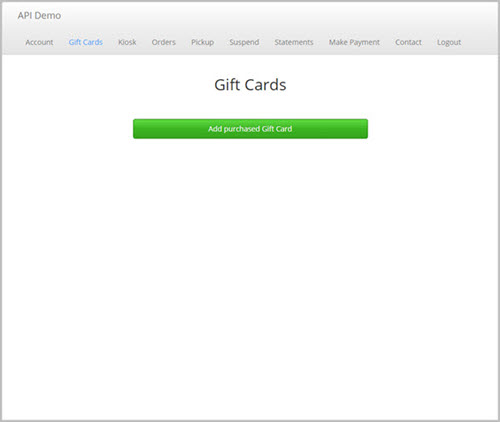
Kiosk
Provide customers easy access to your kiosk or front counter customer lookup.
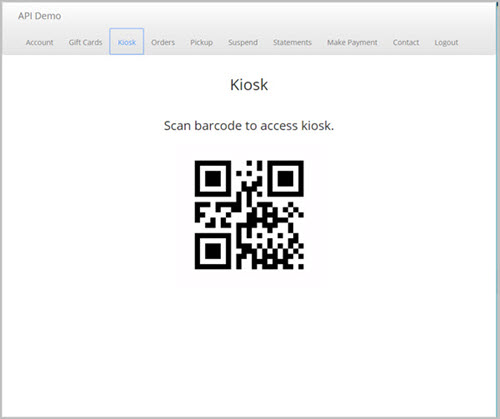
Orders
Customers can review in-process orders that have a quick, detailed, ready, or sold status. Additionally, customers can review orders that have been picked up by date range.
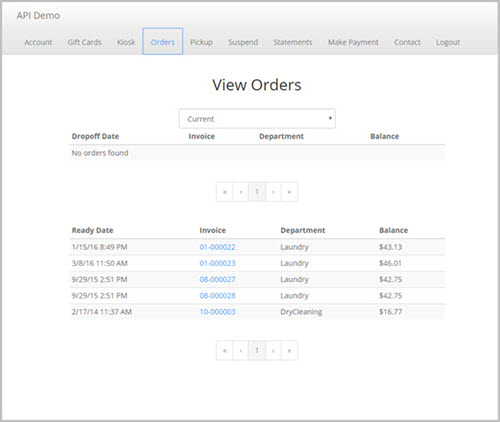
Customers can see order details by clicking on the invoice number.
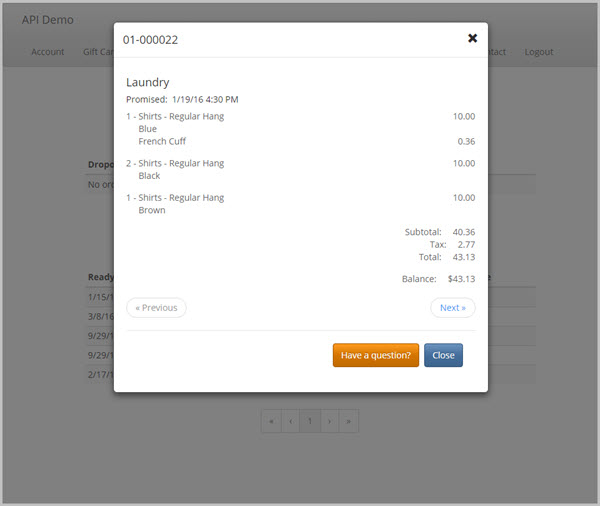
Pickup
Enable this feature for Route customers only. This feature is disabled for non-Route customers.
On this page, customers can schedule pickups and delivery for their garments. These dates and times are configured in:
Setup > Program Configuration > Store Settings > Route Settings > Routes > (Route name.)
Tip: A static route customer will have a ’Regularly Scheduled’ label under the normal dates for that customer.
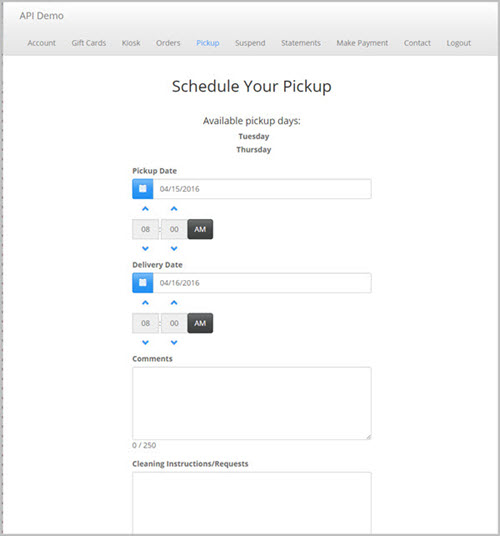
Locker
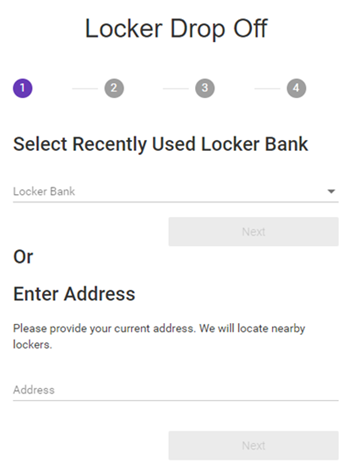
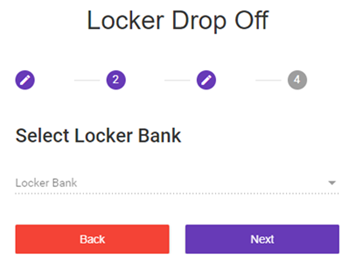
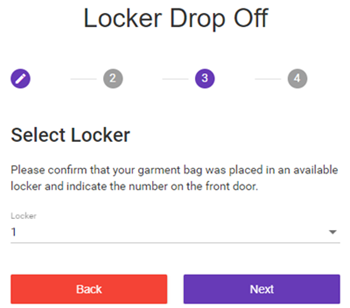
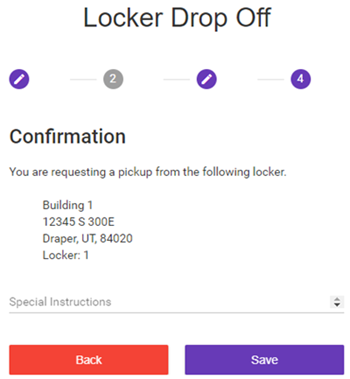
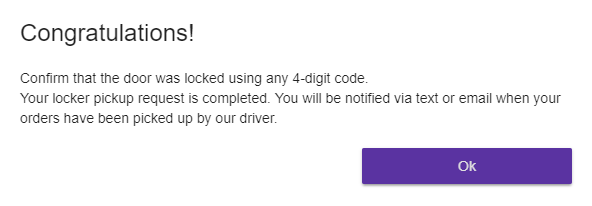
Subscriptions
The first step to offering Subscriptions to your customers in CustomerConnect is configuring them in SPOT. See this page for more information.
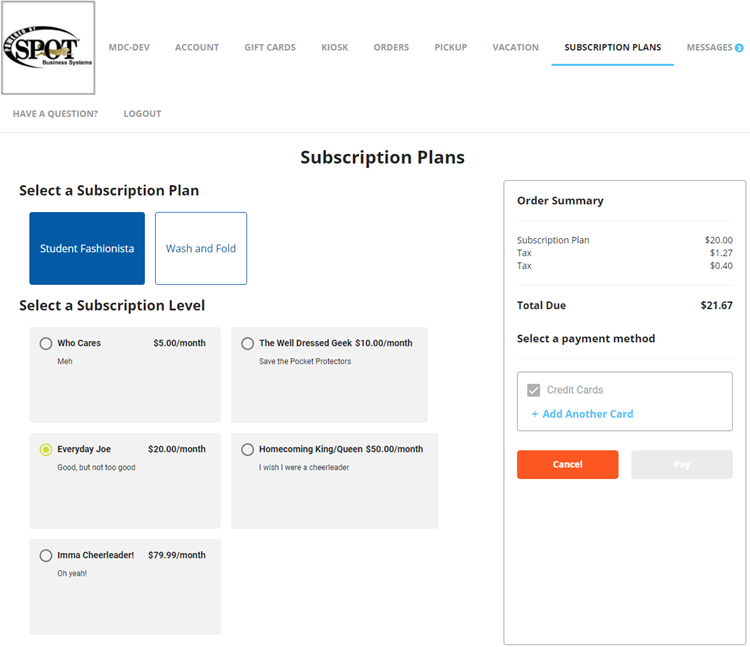
Once your Subscription plans have been properly configured in SPOT, they will automatically populate in Customer Connect, and your customers can purchase them! Here we see each Subscription type and Plan Level.
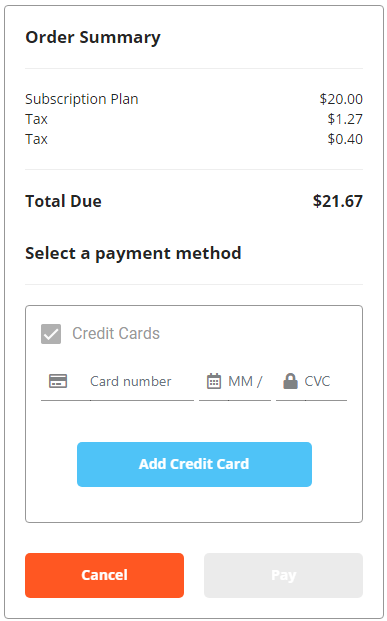
After your customer has selected a Subscription Plan and Level, they can select their preferred payment method, add a new credit card, and pay for their Subscription from the same screen.
Suspend Service
With the Suspend Servicesection, the customer is able to select dates during which their delivery service will be suspended, i.e. for vacations.
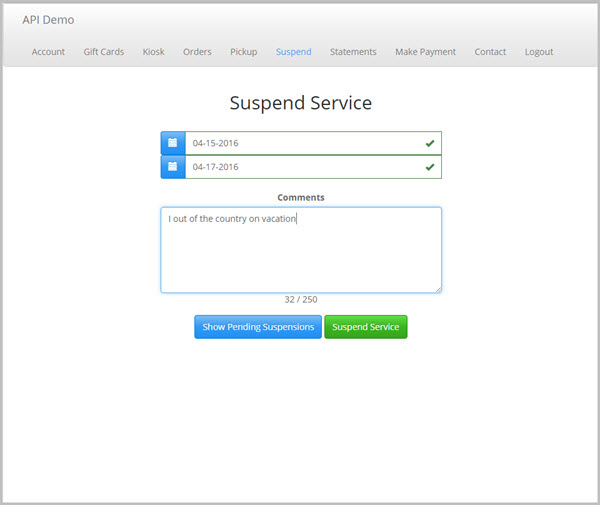
Statements
Allow your customers to review a current or past statement with updates to current activity not posted to a statement.
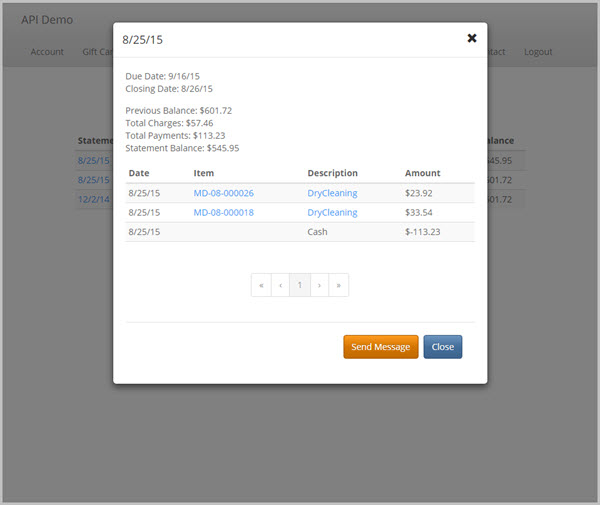
Make a Payment
Allow a customer to make a payment to the A/R account with current CCOF or other credit card.
Note: Immediately following login, if the customer's primary Credit Card is expired or about to expire, they will be prompted by an Yes/No prompt to update their Credit Card on file.
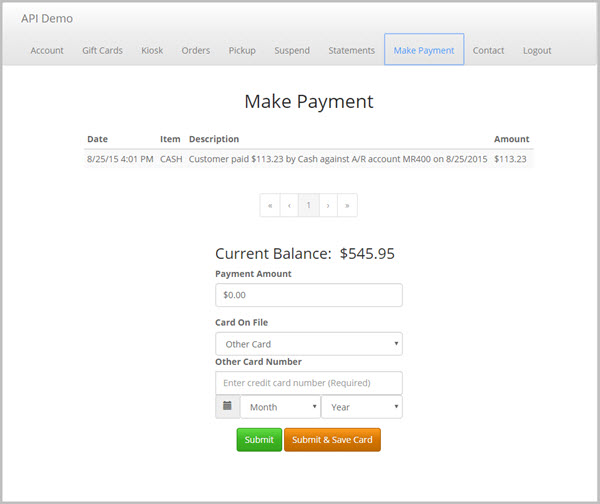
Message/Have a Question?
Direct integration with SPOT messaging system to either a single person or group.
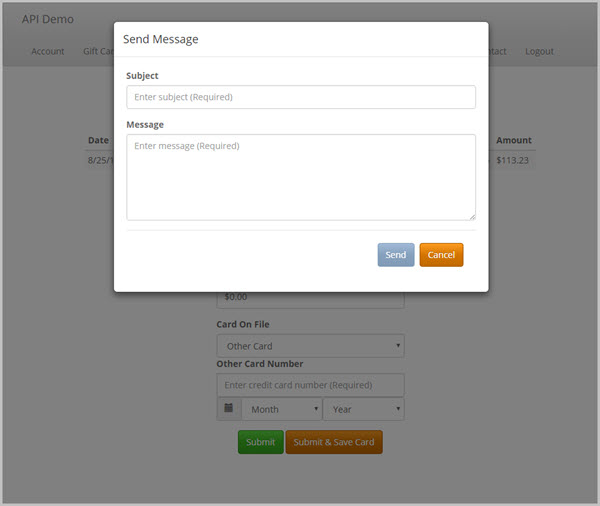
Setup
CustomerConnect Profile
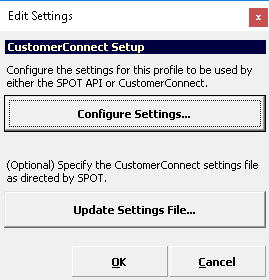
Setup > Program Configuration > Company Settings > CustomerConnect > CustomerConnect Profiles > (Profile) > Edit > Configure Settings
Email
Email (This information can be found with your SMTP service provider.)
SMTP Server
SMTP Port
SMTP Username
SMTP Password
Use SSL
Template Directory (Provided by SPOT support.)
Email Templates
Configure “From Address”, "From Name", “Subject”, “Body”, or “Filename” for each email template type.
Customer Information
Account Update
Submitted Message - The message that will display as a popup after submitting an information update to a customer's account.
Signup
Default Route Name - The exact name of the route to which newly signed-up customers will be assigned when using Bypass Web Requests.
Default Store - The store where the default route resides.
Submitted Message - The message that will display as a popup after completing a signup.
Signup > Route
Create A/R Account - Automatically creates a Master A/R account on signup.
Default Payment Precedence - Determines whether a customer will pay via credit card or A/R by default.
Default Billing Group - Specifies the billing group assigned to the new customer if an A/R account is automatically created.
General
Logo Icon - Branding icon to display on the furthest left side of the navigation menu. This should be the full data URI. (data:image/ping;base64,ENCODEDTEXT)
Theme URL– The full URL to the CSS custom theme. This must be a Bootstrap theme. Themes are available at various online shops.
Some sites include:
http://bootstrapbay.com/
https://wrapbootstrap.com
Advanced Users Only: Theme Creator - http://getbootstrap.com/customize/
User - The user associated with all API activity.
Workstation - The workstation associated with all API activity.
General > Send Message (Message to Manager)
Recipient Group - The group that is the target for messages sent through the web interface. This overrides "Recipient User".
Recipient User - The user that is the target for messages sent through the web interface. This can be overridden by "Recipient Group".
Sender User - The user that is the sender of the messages sent through the web interface.
Credit Cards
Credit Card Profile – The name of the credit card profile to use to process and tokenize credit cards for API-based operations.
Session ID - This is similar to the setting Store Settings > Credit Card Settings > Session ID. It is used for tokenization of inbound CCOF entries for API-based operations.
General CustomerConnect Settings
Before you deploy your CustomerConnect site, we suggest that you spend time reviewing available setup material and SPOT configuration screens to customize your site. Once you have tested all pages, features, email templates, and style sheets applied to your CustomerConnect site, you are ready to go live.
Testing is key.
CustomerConnect Profile
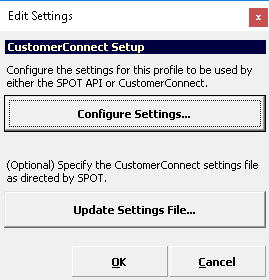
Setup > Program Configuration > Company Settings > CustomerConnect > CustomerConnect Profiles > (Profile) > Edit > Configure Settings
Preferences
Company Settings > Mark-in Settings > Preferences > (Preference) > Display On Web
Determines whether this preference group is visible in CustomerConnect or other API-based applications.
Company Settings > Mark-in Settings > Preferences > (Preference) > Items > Display On Web
Determines whether this preference option is available for selection in CustomerConnect or other API-based applications.
Referrals
Company > Account Settings > Customer Settings > Referral Sources > (Referral Source) > Display On Web
Determines whether this referral source option is available for selection in CustomerConnect or other API-based applications.