To streamline the redemption of automatic coupons, we've introduced a new method for selecting which coupons can be applied to an order. Given the various ways customers can now apply coupons to their accounts, we've adopted a more detailed approach to coupon selection criteria.
The new coupon selection screen
Upon entering Quick or Detail for a customer who has redeemed multiple click-to-redeem coupons to their account, a new pop-up window will appear, displaying the full list of available coupons for use.
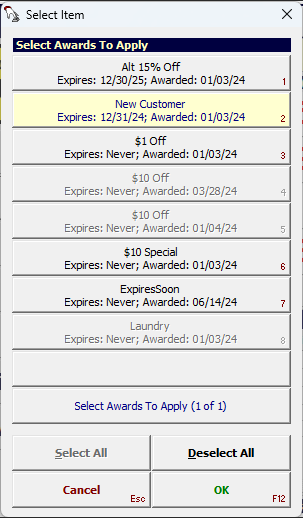
The purpose of this new selection window is three-fold:
It provides you with a clear look at the complete list of click-to-redeem coupons that a customer’s account holds— acquired either via marketing promotions, mobile app specials or built-in customer reward programs.
It allows you to select which coupons, specifically, the customer desires to use for this visit, rather than following a random assignment based on first available coupon as has been the case in the past.
It greatly improves on the coupon selection process by respecting any “Cannot Combine” flags that might have been defined for any of the available coupons.
Cannot combine coupons
With the new coupon selection screen, coupons that aren't meant to be combined based on your defined settings will appear greyed out, preventing their selection.
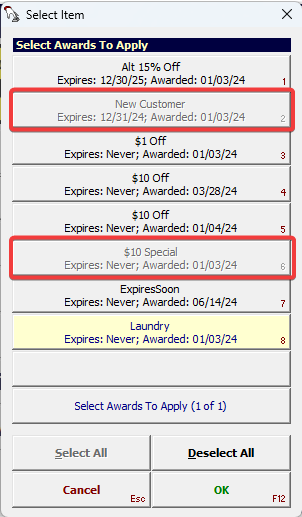
Note
Which coupons become greyed out for selection depends on your initial coupon choices. For example, in the screenshot above, selecting the 'Laundry' coupon for the order has activated the 'cannot combine' flags for the 'New Customer' and '$10 Special' coupons.