To begin, you will need to navigate to devices and printers.

Type Control Panel.
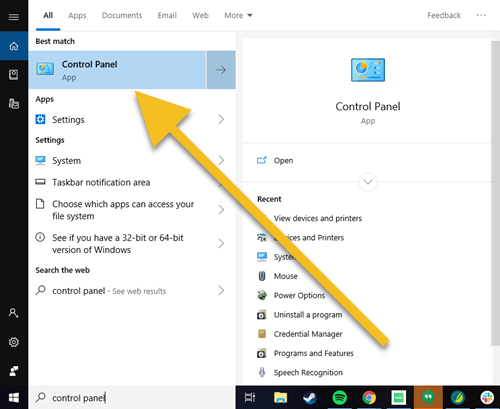
Select Control Panel.
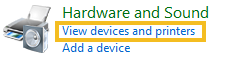
Select View devices and printers.

Look for your printer driver.
By default, this is usually named after the printer make/model.
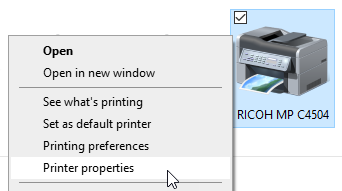
Right click the driver and select Printer properties.
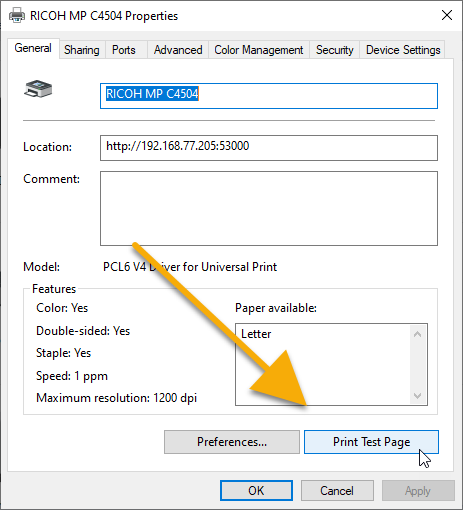
Select Print Test Page.
Is there power to the printer?
Lets try to power cycle the printer then the PC.
Need help?
This means that we need to turn the printer off, then the computer. Once both have fully powered down, turn on the computer then the printer.
Don't worry! Your progress will be here when you get back.
Let's see if we can fix the power. After troubleshooting, does the power work?
Need help?
If the power is not working, it usually comes down to three things:
1. The power cable to the printer is not connected.
Check the back of printer. Unplug the power cable and plug it back in.
Check the power cable is securely plugged into an outlet.
2. The power outlet is not functioning correctly.
You can test the outlet by plugging in other electronics that have confirmed power. If the power is working for the tested device, try step three. If it is not, try another outlet.
3. The power cable is not functioning.
Try using a different power cable.
Unfortunately you will need to contact your printer manufacturer. Unless you are under the SPOT 30 day warranty.
Need help?
Contact information:
HP: 1 (650) 857-1501
Brother: (877) 276-8437
If you are under the SPOT warranty with your HP m402n laserjet, please contact SPOT Support Support@Spotpos.com.
Looks like we hit a snag. Please contact SPOT Support. One of our support specialist will be happy to help!
Need help?
For immediate assistance you can call us at 801-208-2210. Monday - Friday: 5am - 6pm MT, Saturday 8:00 AM to 5:00 PM MT
Otherwise email us at Support@Spotpos.com.