This article describes how to add a delivery fee to a delivery order. We also have a video tutorial.
Delivery fees can be used to create a fuel surcharge, or any other charge you want to add to a delivery. There are two different methods depending on whether you want the charge to apply monthly, or if you want it to apply to each delivery.
Select your preferred method:
Monthly Fee
Monthly fees apply to the first delivery order for a customer in that calendar month. To set up a monthly charge, complete the steps below:
Go to Setup > Program Configuration > Store Settings > Route Settings > Routes.
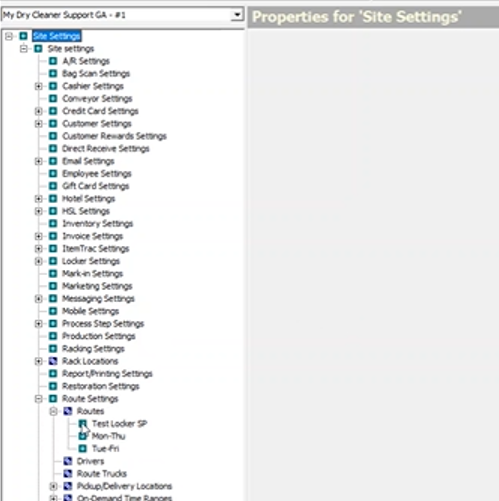
Select the route that you want to apply the charge to.
Scroll to the bottom and fill in the fields for ‘Monthly Service Charge Name’ and ‘Monthly Service Charge Amount.’ The ‘Monthly Service Charge Name’ is how the charge will appear on the customer’s invoice. Repeat this process for every route or store you want to have this fee set up for.
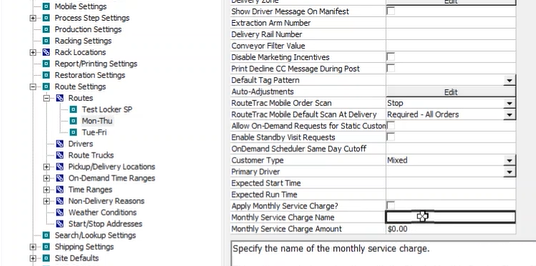
Click ‘Save’.
Individual delivery fee
If you want to set up a charge for each delivery, complete the steps below.
Create the charge.
Go to Setup > Program Configuration > Company > Mark-in Settings > Invoice Adjustments.
.png)
Click "Add"
Fill in the "Name" and "Amount" fields. The name is how the charge will appear on the customer's invoice. If you want to charge a percentage instead of a dollar amount, add a percent sign after the amount.
In the "Applies To" field, select "Visit"
Click "Save"
.png)
Add the charge to the route.
Go to Setup > Program Configuration > Store > Route Settings > Route.
Select the route you want to add the charge to.
In Auto Adjustments, select Edit.
.png)
Check the box next to the charge you just created and click "OK" Repeat for each route you want to apply the charge to.
Click "Save"
If you want to override the fee for a specific customer, complete the steps below:
Look up the customer.
In the "Details" tab, select "Special Flags"
Check the box next to "Disable Auto Adjustments"
.png)
Click "Close" and "OK’.