This article outlines the process for accepting returns within a sub-store environment using The Return integration with Connect and SPOT. It assumes that your store has already been provisioned and configured with the necessary settings to begin processing returns efficiently.
Customer Drop-Off
Upon arrival at the store, the retail customer’s client will present a package with a Returns Authorization Label (hereafter referred to as the Return Label). Additionally, the client receives an email receipt from the return facilitation software for reference.

Note
The ‘Return Label’ is required for processing the return request in Connect. In the absence of a physical label, a photograph can be used too.
An example of the ‘Return Label’ can be found below:
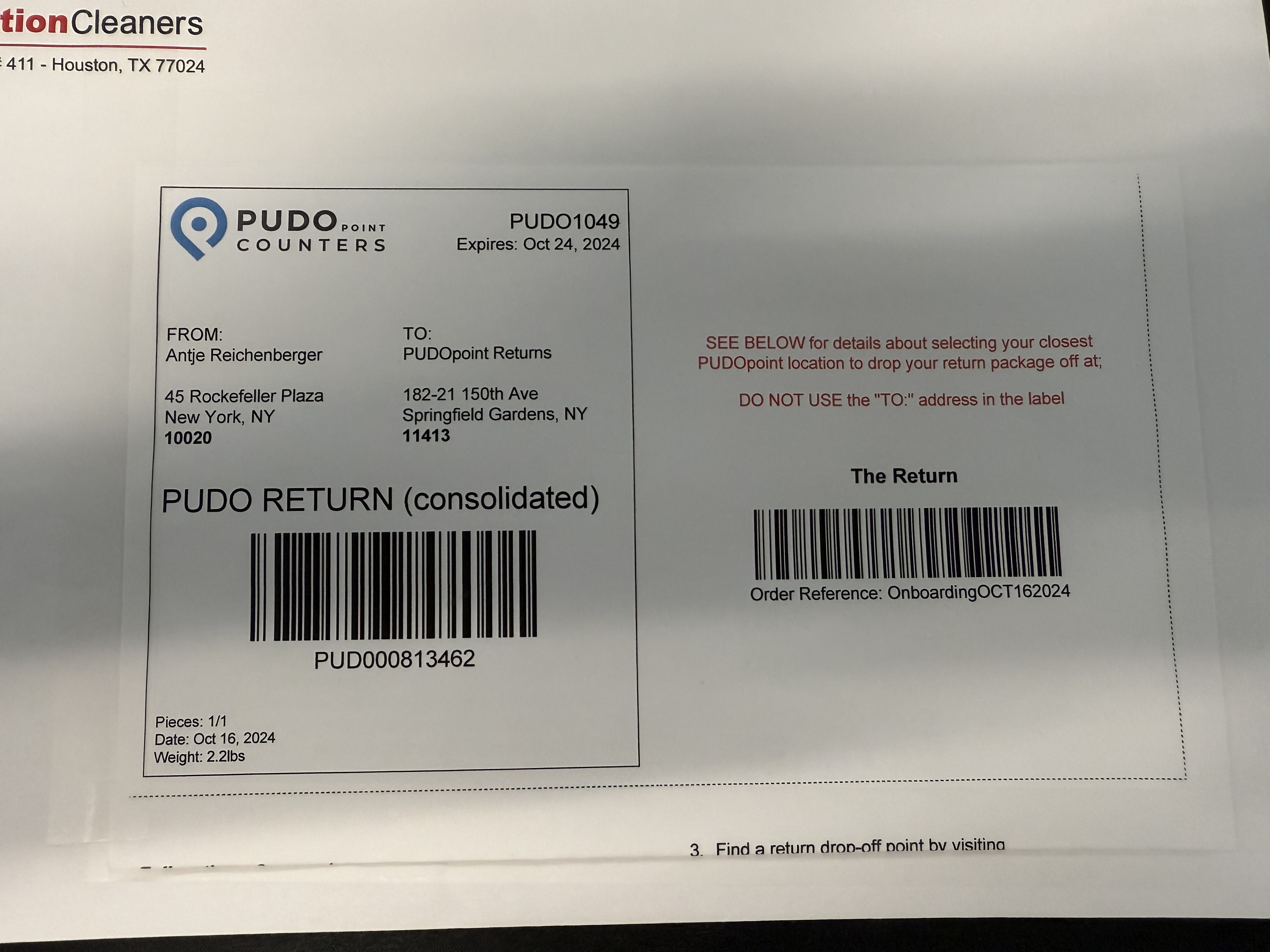
Connect
In Connect, start by changing the search criteria from Customer to Return using the drop-down menu located to the left of the search bar.
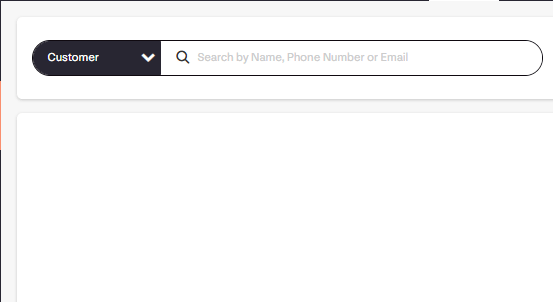
Scan the Return Label affixed to the package to open the return processing screen.
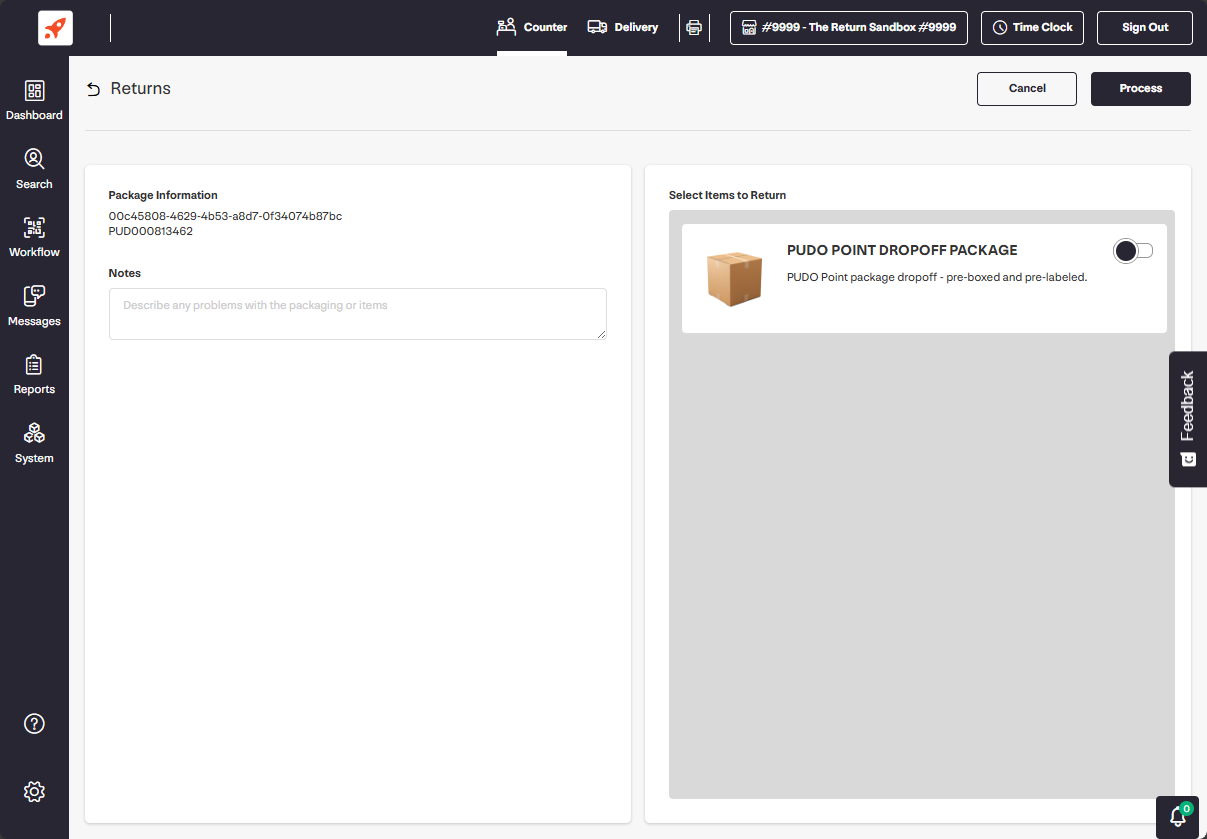
Select the items to process using the dedicated toggle button, then click Process.
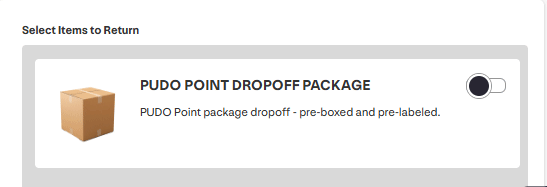
Once the return is processed, two invoices will print from the attached Epson printer, each containing two types of barcodes: a 2D QR code and a 1D standard barcode.
.jpg)
One invoice should be attached to the package.
The second invoice is retained by store staff for outbound scanning when the driver arrives. Store staff should keep this invoice in an envelope or pouch at the front counter for easy access.
For the final step in the receiving process, stage all received packages in a transportation bag or stack them in a secure location until the driver arrives for pickup.
Returns Pick-Up
When the consolidation hub driver arrives, the store staff will scan all second invoices (previously stored in the envelope) into SPOT by performing the Sub Pickup Outbound Scan.
Start by navigating to the Workflow button in SPOT and entering your PIN
.png)
Select Sub Pickup from the available workflow steps
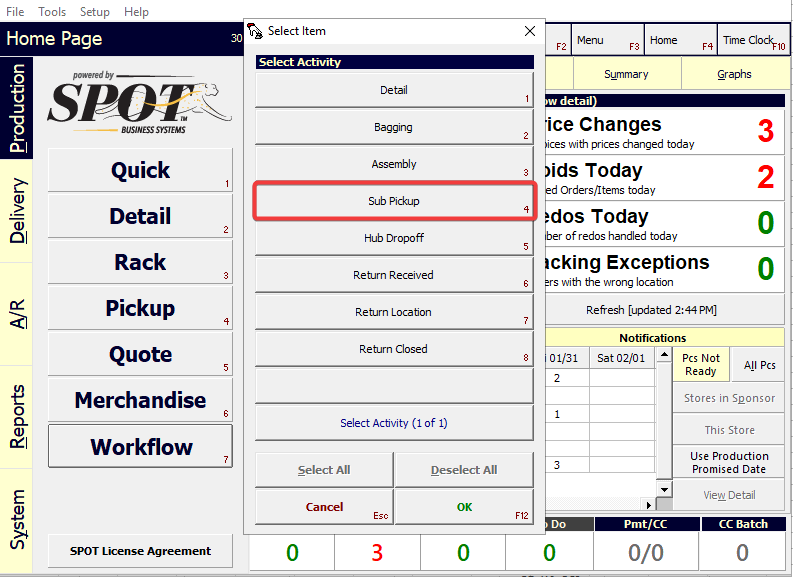
Scan each 2D barcode
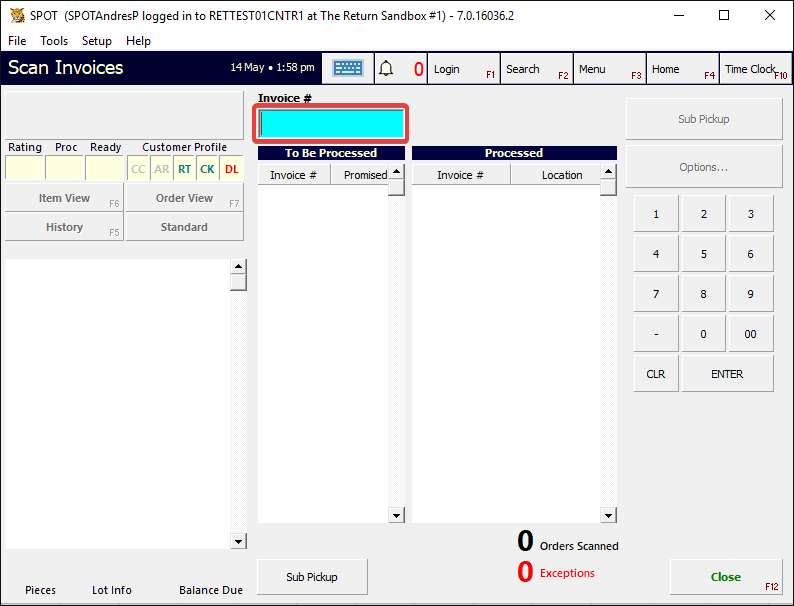
Once all invoices have been scanned, Store Staff should print the list of returns (manifest) for the driver by navigating to the Workflow tab and clicking on Selected Group (click to specify)
.png)
Select (All Groups)
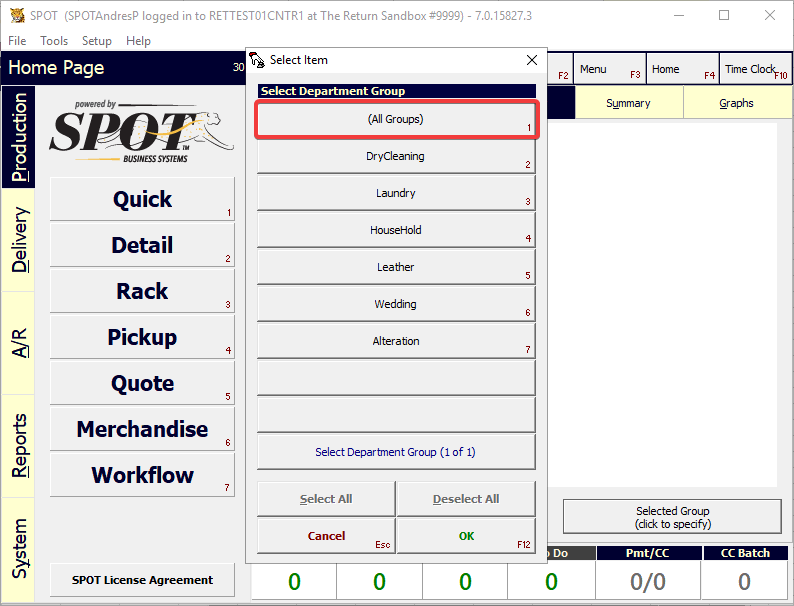
Select The Return Workflow
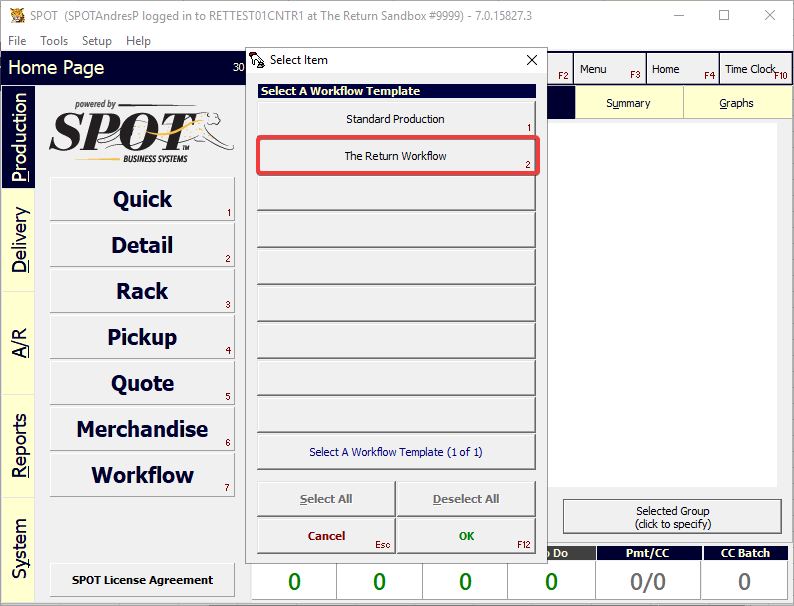
Select the Sub Pickup step and enter your PIN
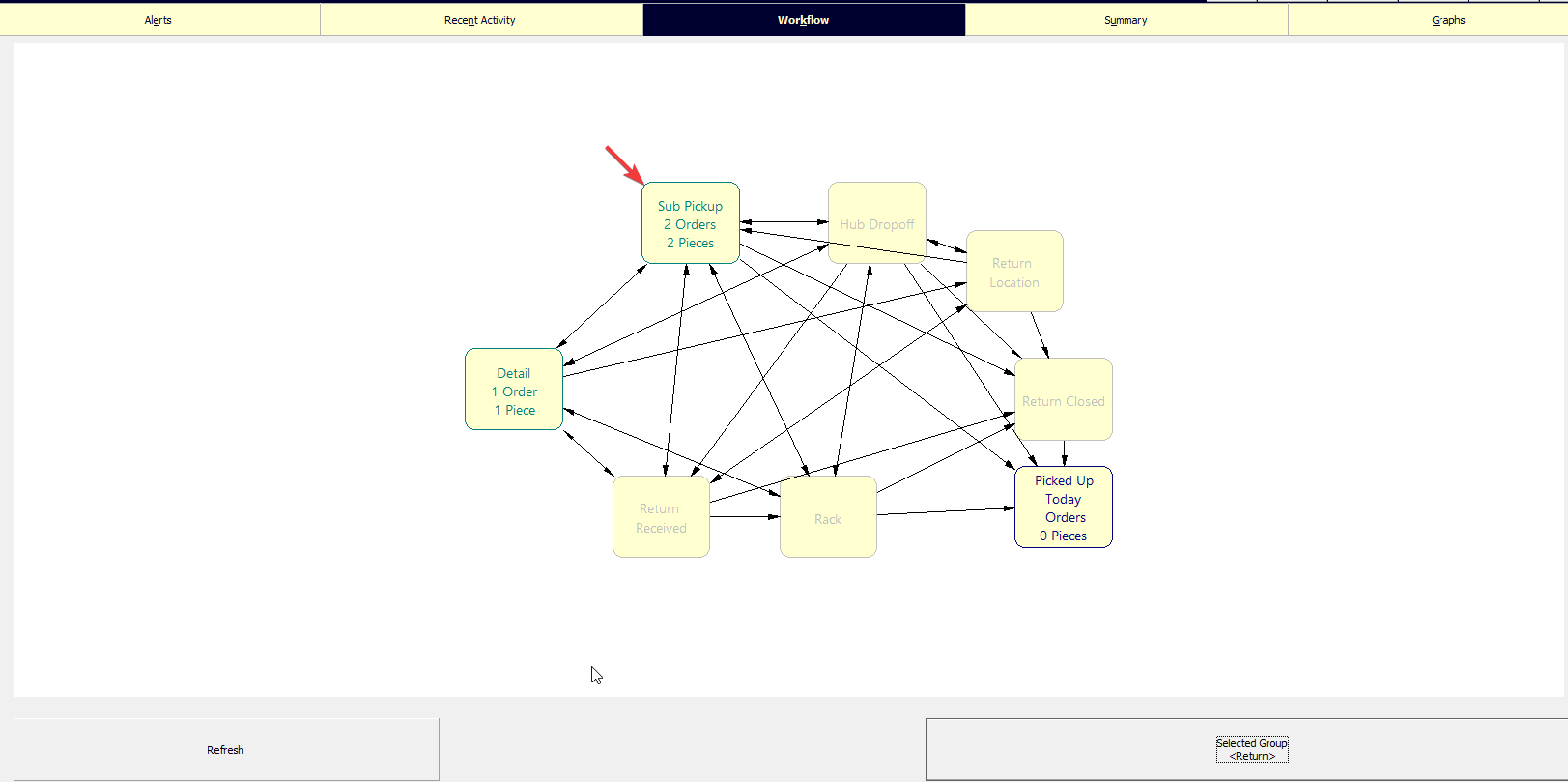
Click on Print Results to produce the manifest for the driver
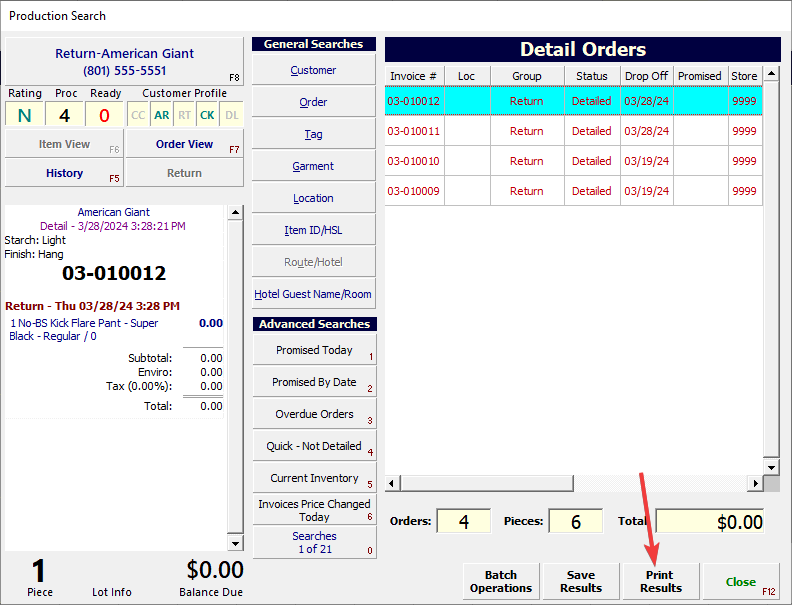
This concludes the sub-store return process. Once the manifest is generated and printed, the driver can collect all available return inventory for drop-off at the main hub.