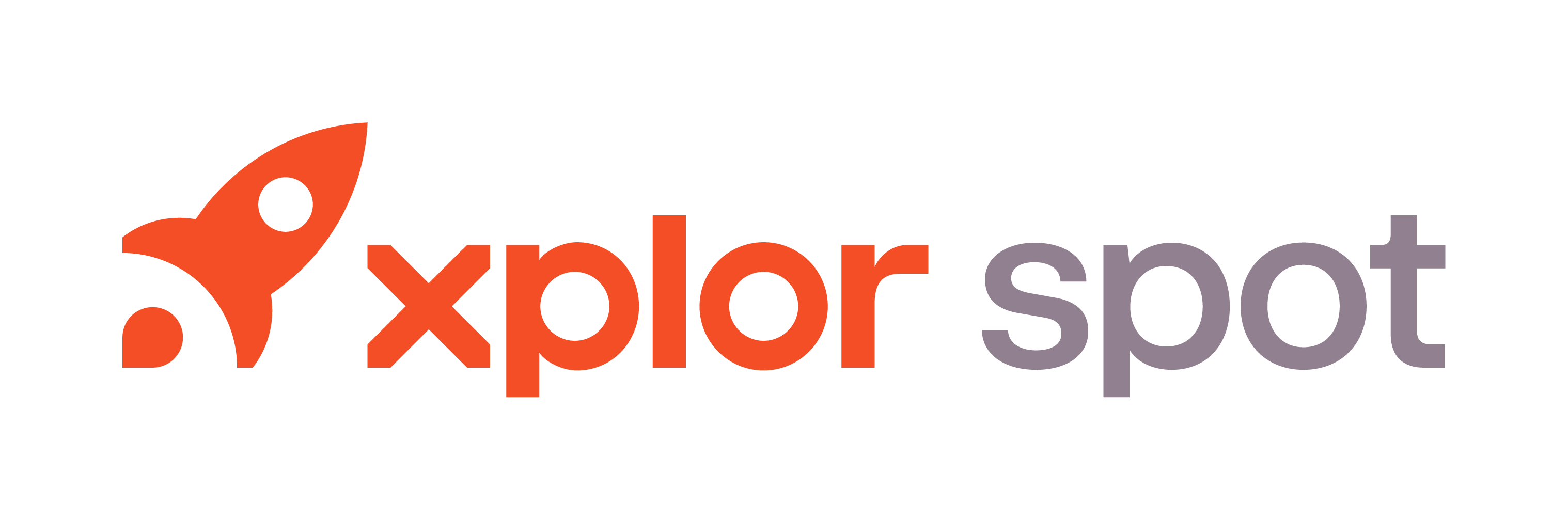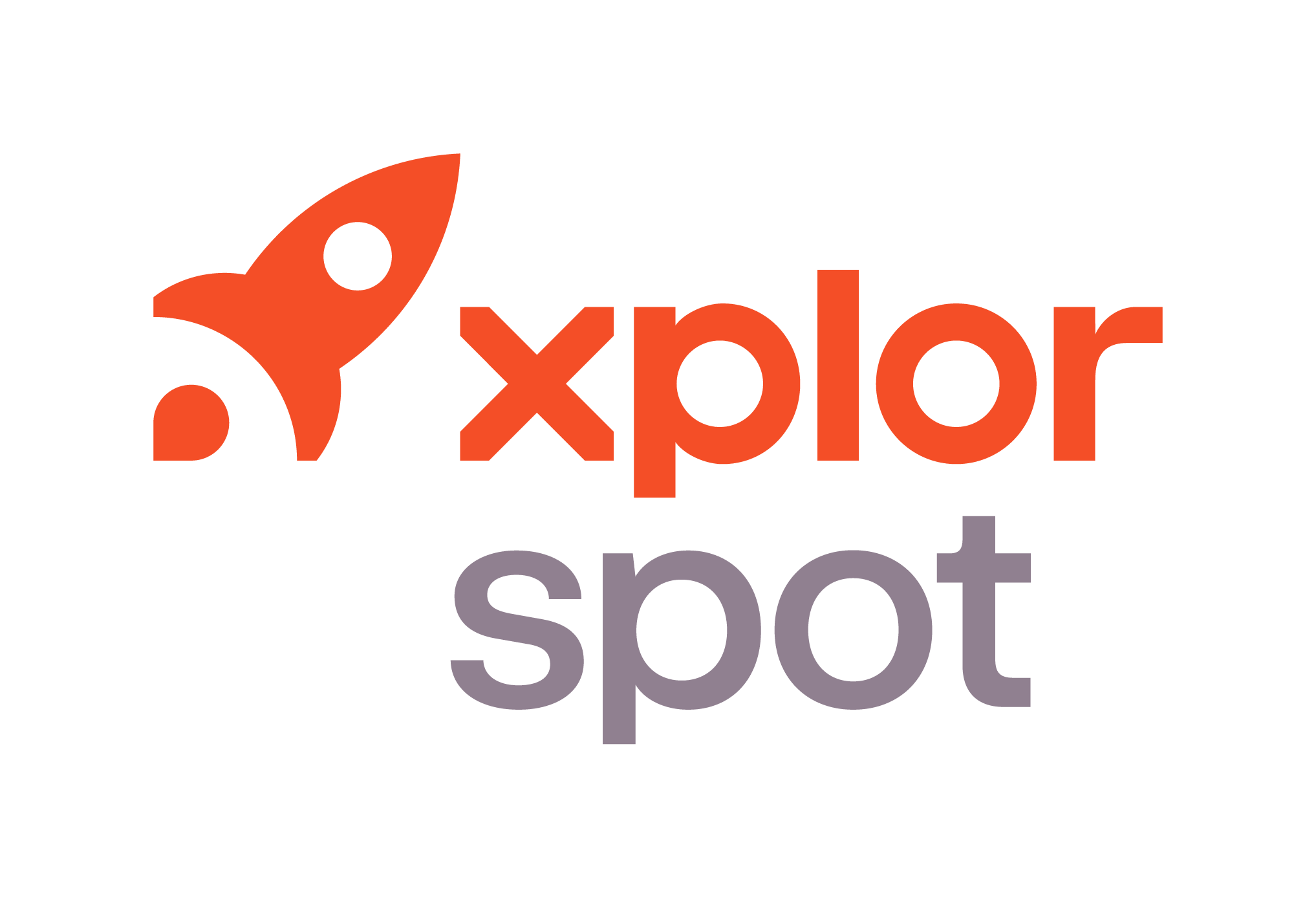- 17 Jul 2025
- 2 Minutes to read
- Print
- DarkLight
- PDF
R4 The Return - Recommerce Process
- Updated on 17 Jul 2025
- 2 Minutes to read
- Print
- DarkLight
- PDF
This article outlines the specific workflow for processing returns designated for Recommerce. This process is an extension of the standard return workflow and enables you to prepare, hold, and ship high-quality garments directly to a new customer upon sale.
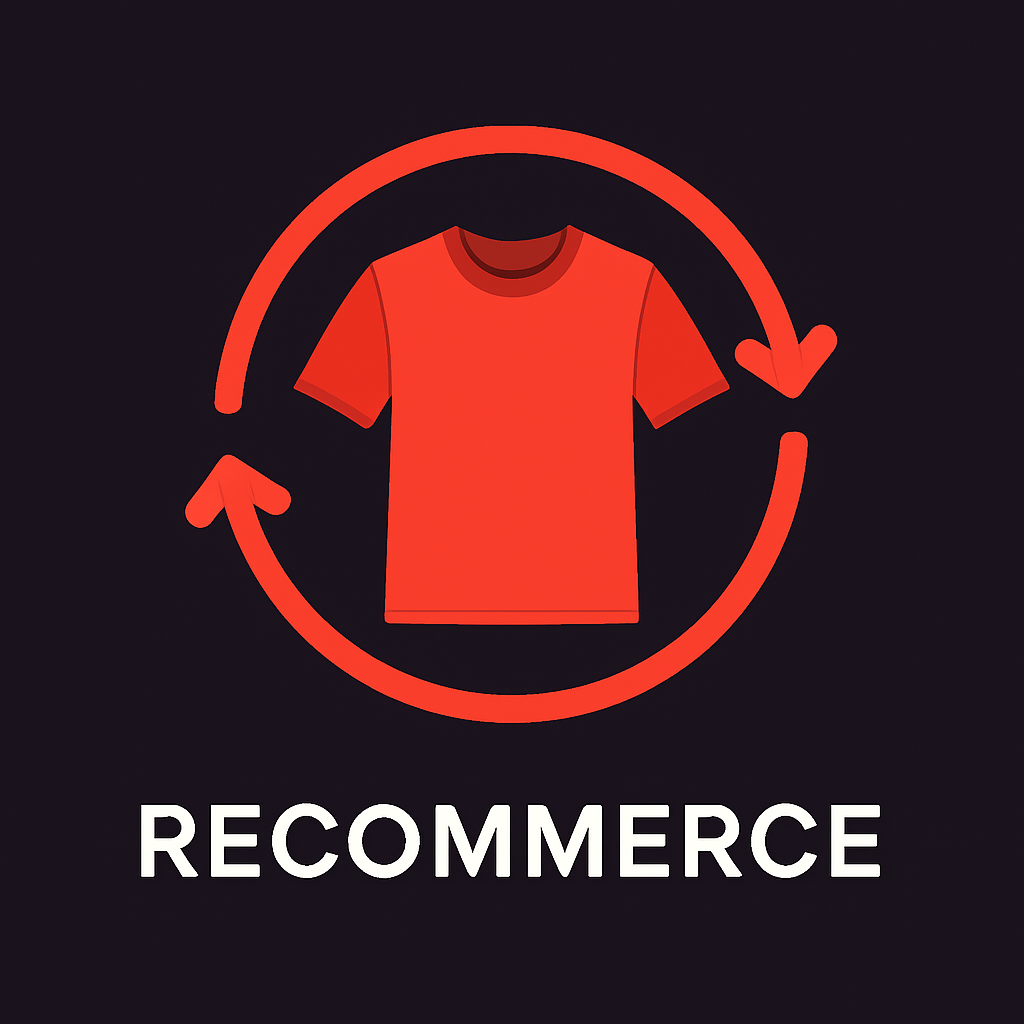
Sub-Store and Hub-Store Process
This article assumes you’re already familiar with the standard, return drop-off procedures. For a full overview of the initial return steps, please review the Sub store process and the Hub store process
Recommerce Designation at Drop-Off
The Recommerce process begins at the point of the initial customer drop-off. After the staff member has scanned the Return Label in Connect and is on the "Select Items to Return" screen, they must perform an additional evaluation.
If the clerk determines the returned garment is in excellent condition and can be resold, they will select the dedicated Recommerce toggle button.
If the Garment is determined not to be in a proper condition for reselling, proceed with the normal return process.
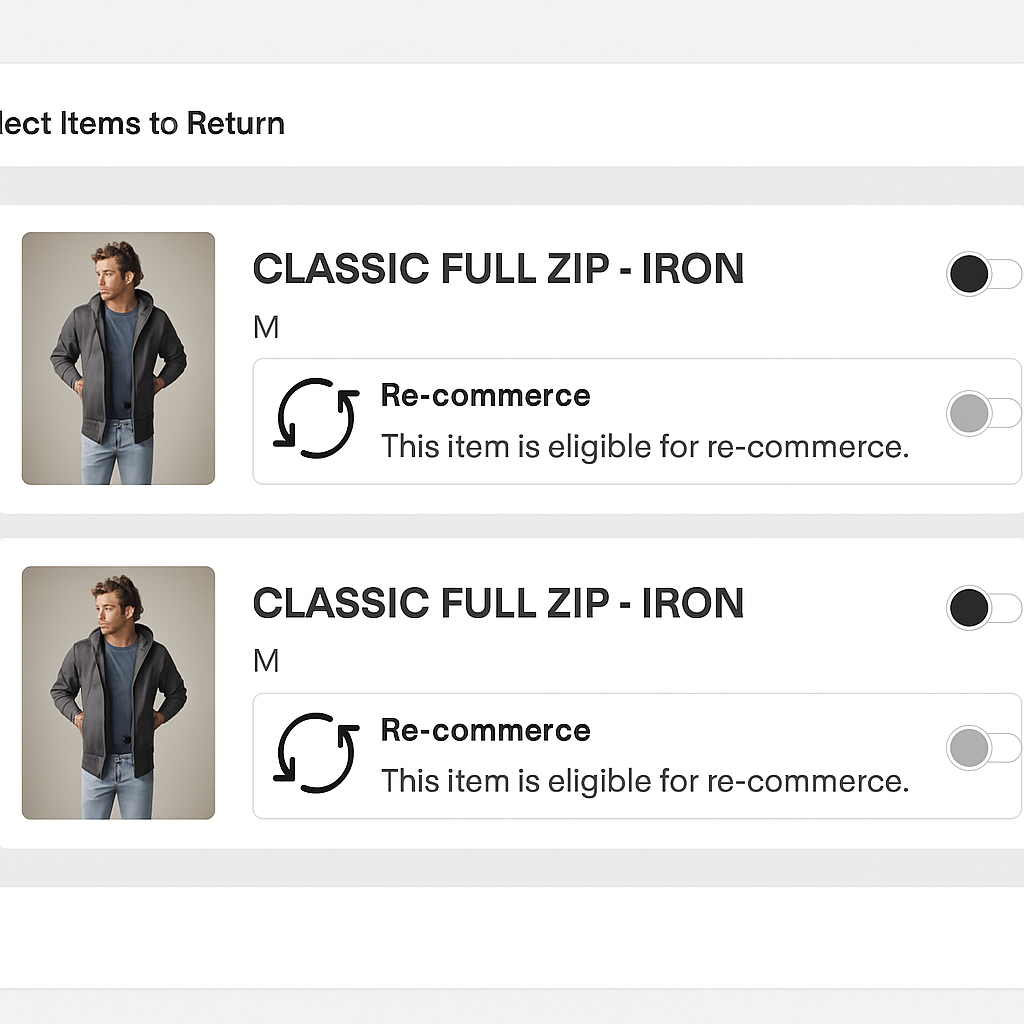
Activating the Recommerce option will prompt the staff member to take a photograph of the garment. This photo is critical, as it will be used on the R4 e-commerce site. The photo should be as high-quality as possible.
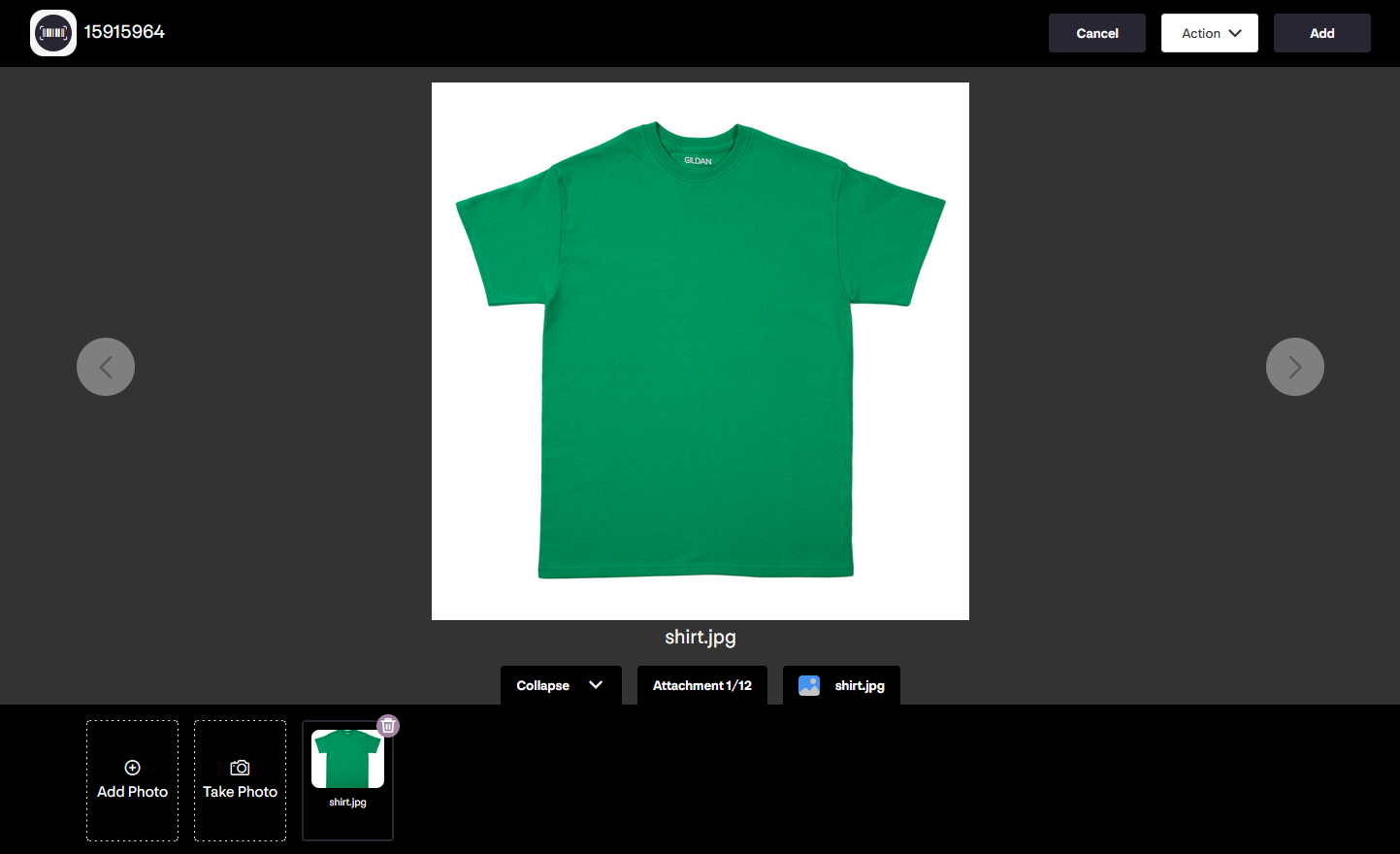
Once the photo is taken and accepted, the clerk will click Process as normal. An invoice will print.
Note
This item should be stored separately from standard returns. It will be held in inventory at the store and will NOT be staged for the consolidation driver pickup. This item should not be scanned into the "Return Closed" step.
Optional Steps: Processing from Sub to Hub
If the returned garment must travel to a Hub location for storage, until it is sold, you can follow the standard Sub Pickup and Hub Drop-Off steps as defined in our existing articles.
Fulfilling a Recommerce Sale
When a "Recommerce" item is purchased by a new customer on the recommerce platform, a notification is automatically triggered in Connect.
Staff will see a new notification in the Connect notification center that reads: "Return item has been sold. Click here to print the shipping label."
.png)
Clicking the notification opens the fulfillment screen. This screen displays the garment details and the photo taken during drop-off for verification. From here, click Print Shipping Label
Hardware Note
This step requires a Zebra label printer.
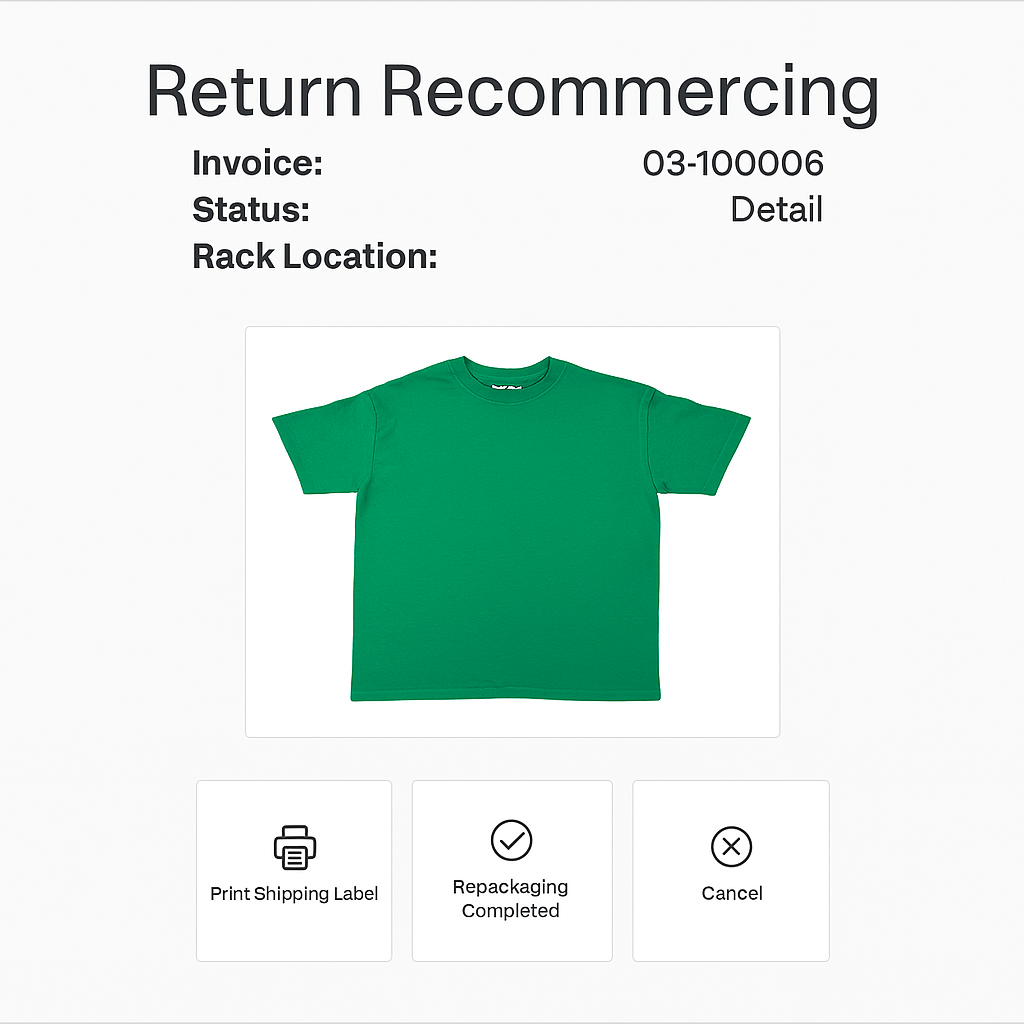
Affix the printed label to the packaged garment. Once the item is fully packaged and ready for shipment, click the Repackaging Completed button.
Clicking this button confirms the order has been shipped and removes the task from the notification center. You can now bring the packaged item to the nearest UPS drop-off center, or arrange pick-up service at the location.