Epson install
To begin, navigate to http://install.spotpos.com/Drivers/Printers/Epson/.
Select the download link APD_456E.Zip. Make sure to download the file to a location you can easily access.
Once downloaded extract the single file and run it.
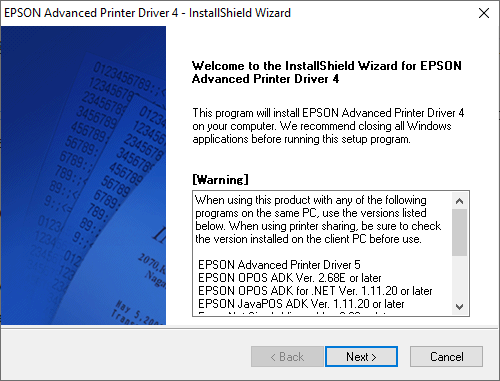
Select Next.
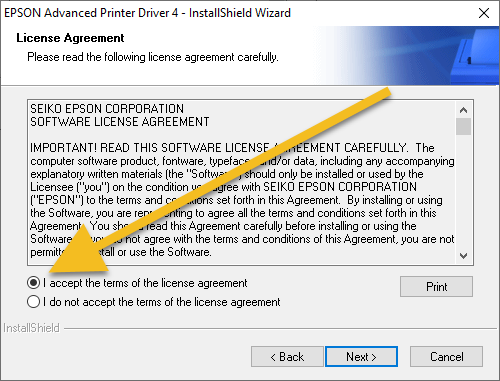
Accept the terms of agreement and then select Next.

Select Standard, then select Next.
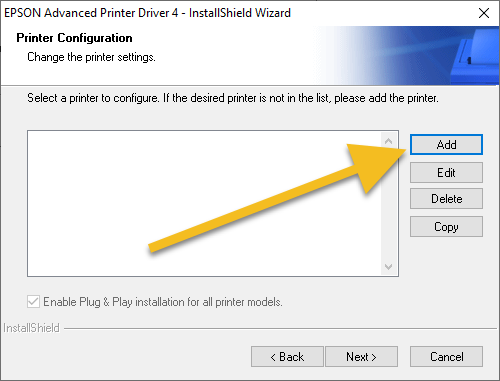
Select Add.
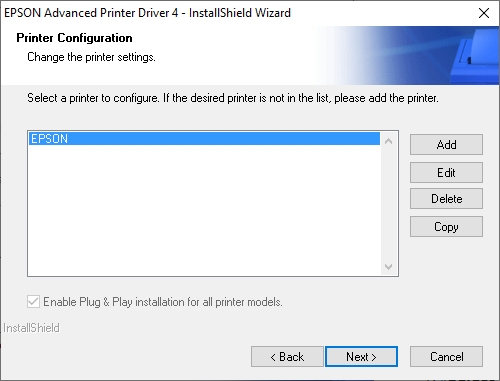
Select Next.
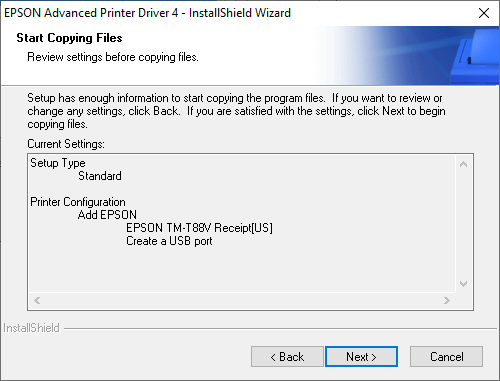
Select Next.
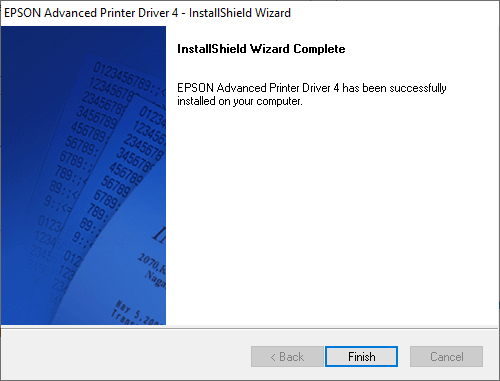
You have now successfully installed the printer driver.
Epson VI Install
To begin you will need to get the installer from the SPOT install site. Click here!
Select the APD_510.zip. Make sure to download the file to a location you can easily access.
Once downloaded extract the files and run it.
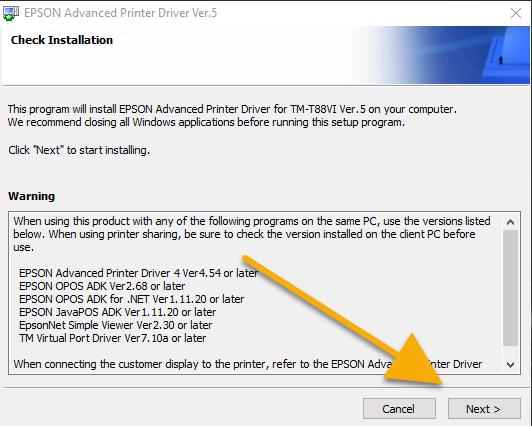
Select Next.
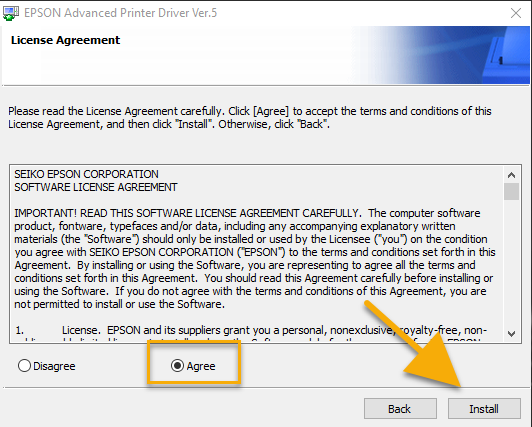
Select Agree then Install.
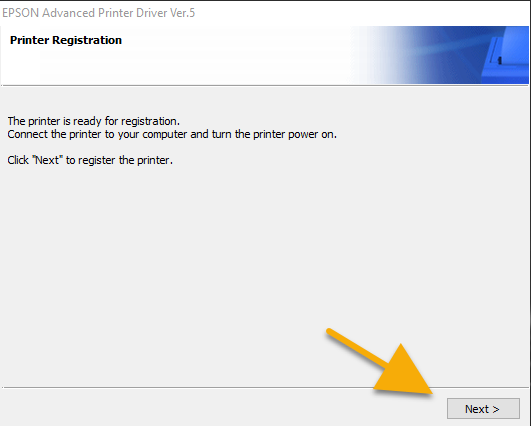
Select Next.
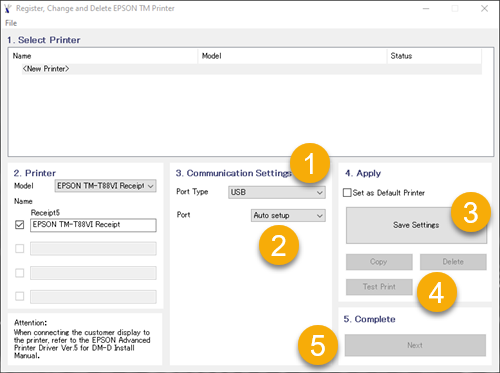
Select USB under Port Type.
Leave this on Auto Setup.
Select Save Settings.
Test the printer to make sure everything worked correctly.
Select Next.
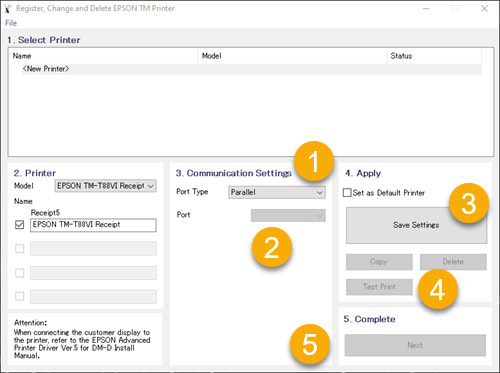
Select Parallel under Port Type.
Select the Port for your printer. Tip: If you are not sure, you can repeat steps 2-4, selecting a new port until you get a test page.
Select Save Settings.
Select Test Print.
Select Next.
You are finished! Scroll back to the top and select Done.
To verify your installation you will need to navigate to Windows Devices and Printers. You can accomplish this by going to the search bar on the Windows task bar.
To begin, you will need to navigate to Windows Devices and Printers on the computer with the working printer. You can accomplish this by going to the search bar on the Windows task bar.

Type 'control panel'.
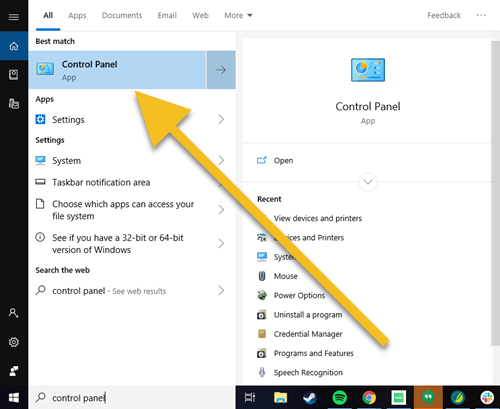
Select 'Control Panel'.
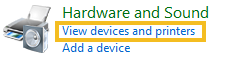
Select 'View devices and printers'.
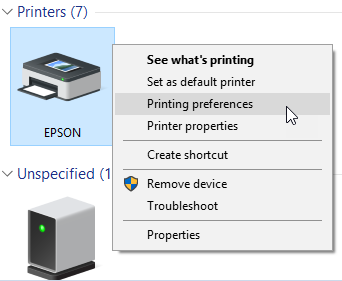
Select your EPSON printer.
If the printer is ready to print, the status will show '0 document(s) in queue'.
To complete the setup you will need to change the page layout in the newly created printer driver in order to match the printing capabilities of SPOT.
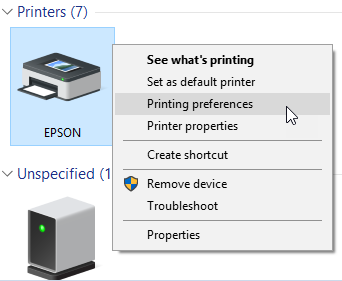
Right click your printer driver and select Printing preferences.
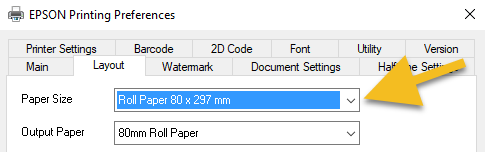
Select the Layout tab then choose User Defined Paper Size.
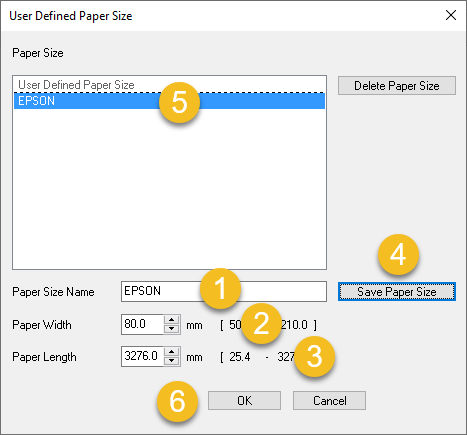
Set the name of the layout. EPSON works in most cases.
Set the width to 80.
Set the Length to 3276.
Save the paper size.
Make sure your newly created layout is selected.
Select OK.
Lets try swapping the USB cable with a spare or one we know already works.
Lets try swapping the LPT cable with a spare or one we know already works.
Need help?
To find the model of your Epson printer, look at the sticker on the right side of the printer.

Select your cable.
Need help?
You will need to check the printer for the cable that connects it to the PC.

The most common cable will look like this. This is a USB cable.

This is a LPT (Parallel) cable.
Lets try a self test with your printer. Were you able to get the self test to print?
Need help?
Turn off the printer.
Hold down the feed button.
Turn on the printer.
Release the feed button once something prints automatically.
Press the feed button once so something else prints out and the error light stops blinking, taking it out of self-test mode.
Turn the printer off then back on to exit self test mode.