This article will give you step by step instructions on how to set up wash & fold, or any price table item that needs a per-unit descriptor.
In Spot, select Setup.
Go to Program Configuration > Company > Mark-in Settings > Price Tables.
Choose the desired Price Table.
Go to Departments > Add a New Item with the desired name ("WDF" or "Wash & Fold" for example). Remember this item for the end. If you are configuring an item that will get the price from the quantity of the upcharge (pleats, pounds, etc.), make the price of the new price table item $0.
Go back to the Mark-in Settings and choose Upcharge Tables.
Add a new item with the desired name.
Create an Upcharge Item in that table that will represent the unit needed. In the example below, a per-pound upcharge is made with the price, the Amount Type of Actual (instead of percent), Apply Quantity to Price is enabled (which calculates the cost based on how many of that upcharge is used), and Quantity Needed and Default Quantity are set up hand-in-hand if you require a minimum weight (for example). Apply Quantity to Piece Count often doesn't apply to weight, but it may apply to other upcharge item types. Note the Unit Descriptor at the bottom of the screenshot is set to pounds.
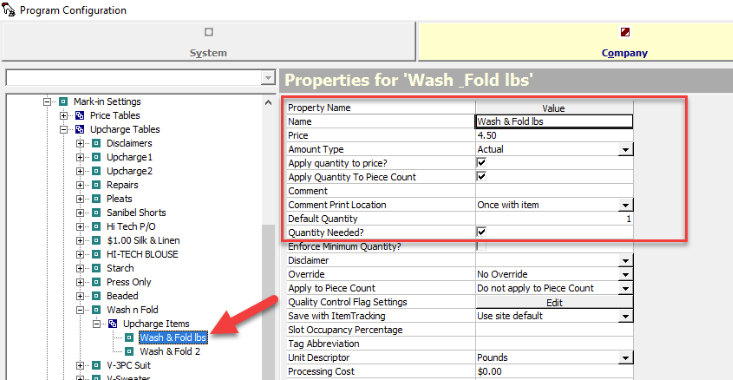
Assign the Upcharge Table to the price table item created earlier, save the changes.