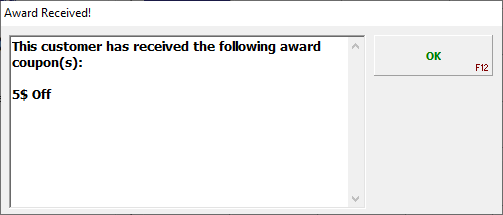Let your customers be your best sales person. With SPOT's customer referral program you can do just that. By using coupons as an incentive, you can give your existing customers encouragement to bring more customers to you.
Overview
Customer referrals can be distributed a number of ways:
Printed slips (SPOT)
MDC Mobile
Customer Connect
Setup
SPOT Store Settings
Customer referrals are set up at the store level to provide maximum flexibility. Please review the settings below for options in configuring your referral program.
To begin, navigate to:
Setup > Program Configuration > Store Settings > Customer Settings > Customer Referral Settings
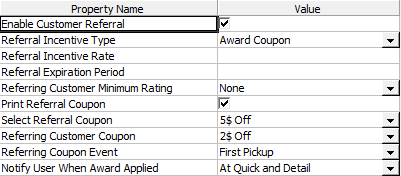
Enable Customer Referral: This enables referrals for the store.
Referral Incentive Type:
Award Coupon: This will reward a customer with a coupon for referring a customer. Tip: This is the recommended type as it is easier to track and manage.
Percentage: This will reward a predetermined percentage of a referred customer's sales to the referring customer for a predetermined amount of time.
Referral Incentive Rate: Percentage of the customer's sales that will be given in cash credit to the referring customer. (Percentage)
Referral Expiration Period: The number of months after which the referral incentive will expire. Once this period has elapsed, the referring customer will no longer receive cash credits based on the referred customer's sales.
Referring Customer Minimum Rating: This option will require your referring customer to be a specific rating or higher. If the referring customer falls below the specified rating referral credits will not be applied. By default this setting's value is "None".
Print Referral Coupon: This will provide the Print Coupon button on the customer screen to print these coupons on demand. A valid coupon must also be selected in the "Select Referral Coupon."
Select Referral Coupon: This coupon will be associated with the signup of a referral to give incentive to the customer to come in and sign up for service.
Referring Customer Coupon: Specifies which coupon will be awarded to a referring customer. This setting requires "Referral Incentive Type" to be set to "Award Coupon."
Referring Coupon Event: If the "Referral Incentive Type" is set to "Award Coupon", this setting determines when the referring customer is awarded the coupon.
Immediately: The coupon is awarded when the referral is created.
Signup: The coupon is awarded when the new customer signs up via CustomerConnect or at the store.
First Detail: The coupon is awarded when orders are first detailed for the new customer.
First Pickup: The coupon is awarded when the new customer picks up orders for the first time. (Default)
Notify User When Award Applied: If "Referral Incentive Type" is set to "Award Coupon", this setting governs if and when the SPOT user is notified that an award has been automatically added to the customer's current order(s).
At Quick: The user will be notified if an award coupon is automatically applied in the Quick screen.
At Detail: The user will be notified if an award coupon is automatically applied in the Detail screen.
At Quick and Detail: The user will be notified if an award coupon is automatically applied in the Quick screen or the Detail screen. If the notification happened at Quick, it will not repeat at Detail. (Default)
Do Not Notify: The SPOT user will not be notified that an award coupon was automatically applied.
Once you have completed the store settings you are able to start using your referrals!
Usage
Printed Referral
Once your store settings have been configured, you can print a coupon from the customer view.
Customer View > Details > Referral Coupon
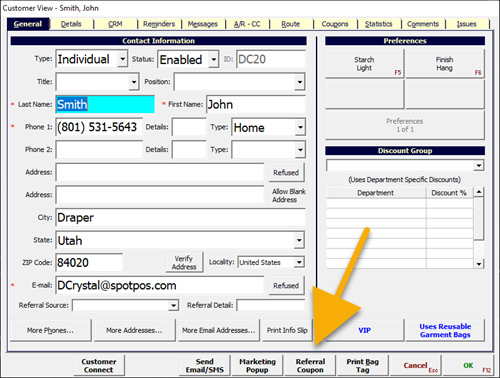
The Referral Coupon button will print a referral coupon that contains a barcode that indicates the customer ID.
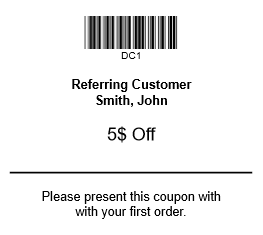
The coupon that is printed is based on the settings in:
Setup > Program Configuration > Workstation > Report Settings > Printer Assignments > Coupon
Once the coupon is printed and given to your customer they can then give the coupon to a potential customer.
The potential customer can then bring in the coupon during their first visit. While creating the new customer in SPOT you must assign the referral coupon to the customer.
To do this navigate to:
Search > Customer > Add New Customer > Details > Customer Referral: Not active.
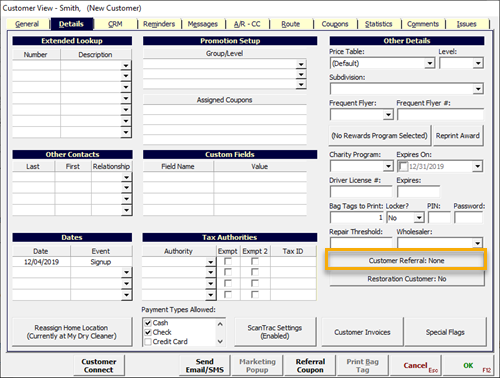
In the customer referral window, you will have a few options:
Select Customer: Use this to manually assign the referring cusotmer.
Mobile Referral Code: Use this to scan the barcode for the referral coupon (If it exists) to assign the appropriate customer.
Now that the new customer has been assigned as a referral, they will receive the coupon associated in the store settings.
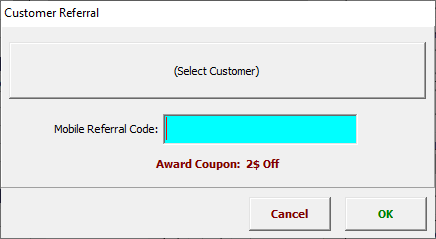
Now that the new customer has been assigned as a referral, they will receive the coupon associated in the store settings.
.png)
MDC Mobile Referral
If you have a MDC mobile app, your customers can send referrals to potential customers via email.
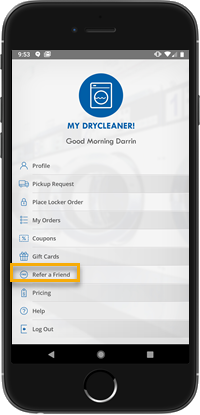
They can then used the INVITE FRIENDS button.
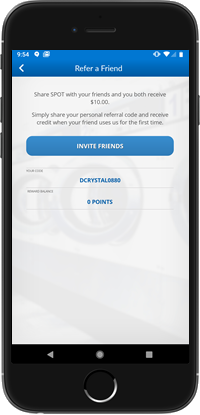
The customer will then enter the potential customer information and select send.
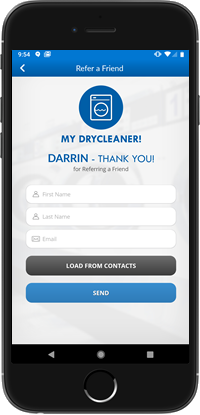
This will trigger the email setup in:
Setup > Program Configuration > Company > Customer Connect Settings > (Customer Connect Profile) > Edit > Email > Templates > Referral
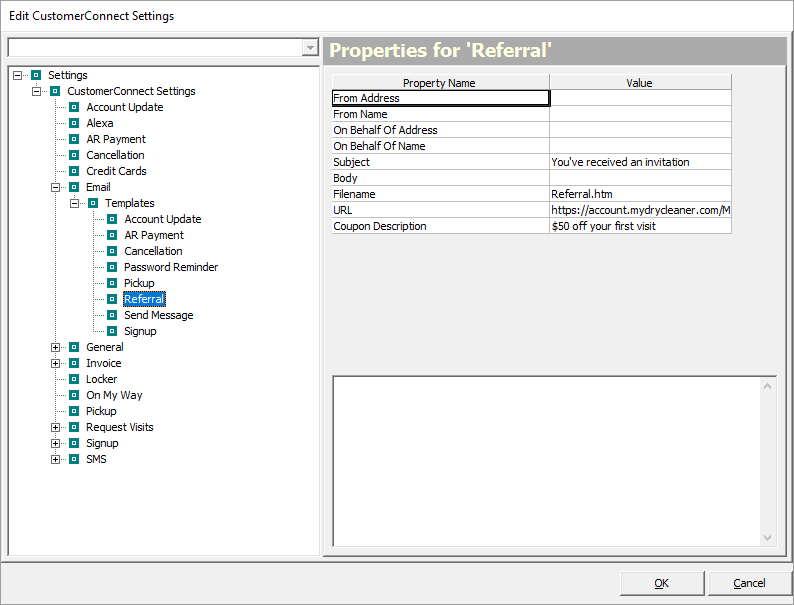
The template by default will include a code and a link. The potential customer can either take the code in with them when they signup at the physical drycleaner location or select the link and signup through Customer Connect with the code.
If the customer does choose to bring in the code, you will need to assign the referrer to the new customer during creation.
To do this navigate to:
Search > Customer > Add New Customer > Details > Customer Referral: Not active
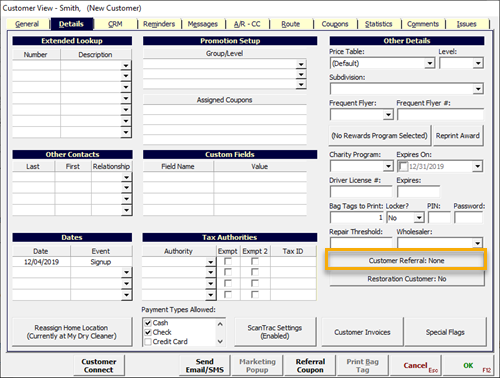
In the customer referral window, you will have a few options:
Select Customer: Use this to manually assign the referring cusotmer.
Mobile Referral Code: Use this to scan the barcode for the referral coupon (If it exists) to assign the appropriate customer.
Now that the new customer has been assigned as a referral, they will receive the coupon associated in the store settings.
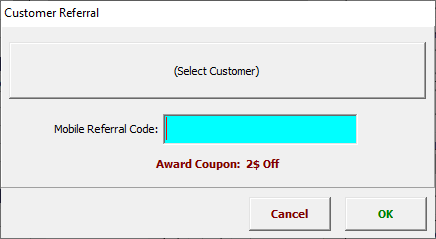
Now that the new customer has been assigned as a referral, they will receive the coupon associated in the store settings.
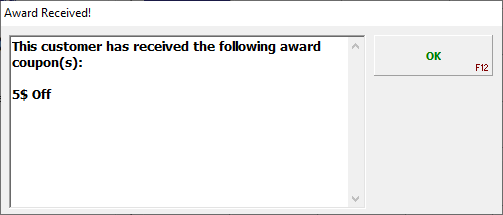
Customer Connect Referral
If you have customer connect, your customers will be able to send referrals from the site as well.
To do this, your customer will need to be logged into customer connect through a web browser.
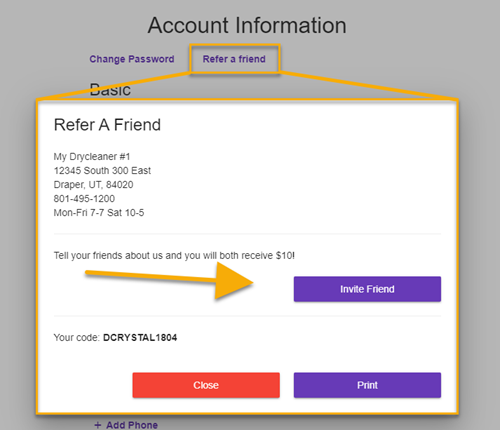
The referral link can be generated from the account page.
Under the Account Information header the customer will need to select Refer a friend.
In the following popup the customer will then need to select Invite Friend.
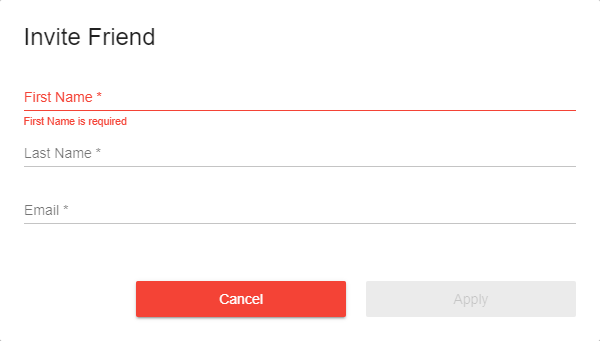
From there, the customer will be able to enter in the information, including the email, of the potential customer.
This will trigger the email setup in:
Setup > Program Configuration > Company > Customer Connect Settings > (Customer Connect Profile) > Edit > Email > Templates > Referral
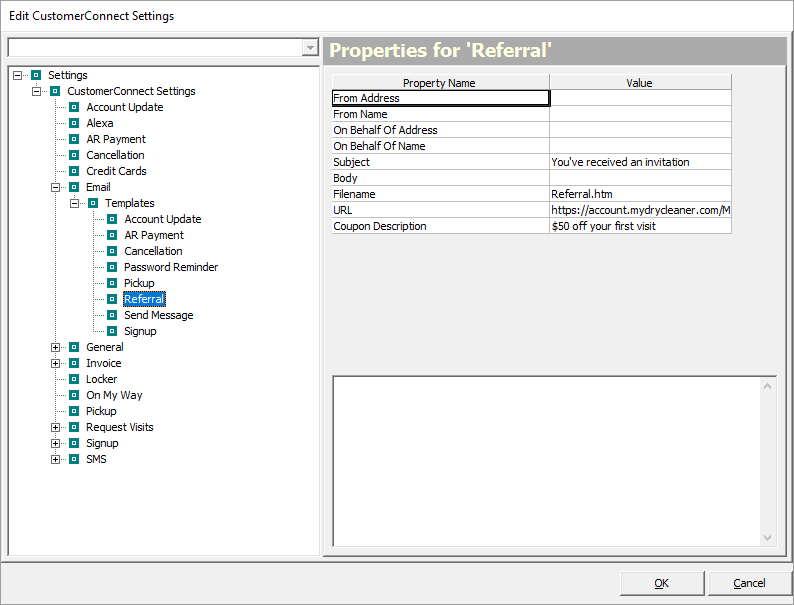
The template by default will include a code and a link. The potential customer can either take the code in with them when they signup at the physical drycleaner location or select the link and signup through Customer Connect with the code.
If the customer does choose to bring in the code, you will need to assign the referrer to the new customer during creation.
To do this navigate to:
Search > Customer > Add New Customer > Details > Customer Referral: Not active
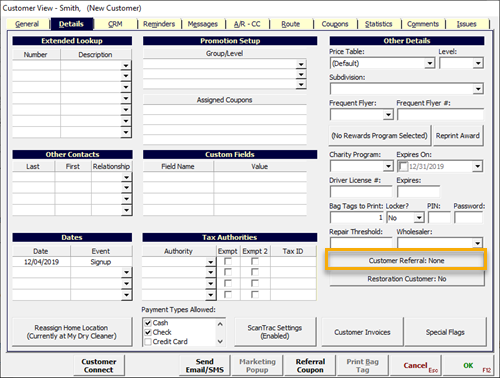
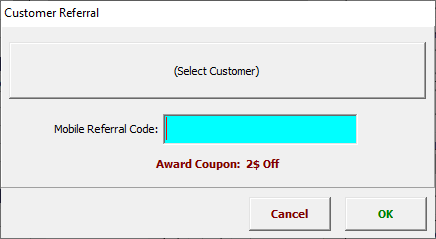
In the customer referral window, you will have a few options:
Select Customer: Use this to manually assign the referring cusotmer.
Mobile Referral Code: Use this to scan the barcode for the referral coupon (If it exists) to assign the appropriate customer.
Now that the new customer has been assigned as a referral, they will receive the coupon associated in the store settings.