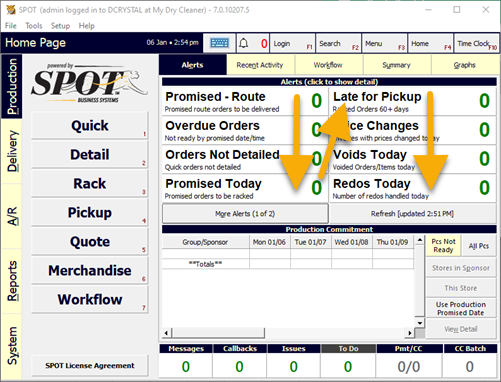Alerts are found on the home page of SPOT and list invoices or items that fall under the specific search linked to the alert. Alerts are key to quickly identifying issues or just managing your store from the SPOT home page. With alerts, you can enable, disable, and rearrange the position of the alerts to your liking. In this article, we will discuss how to do those things!
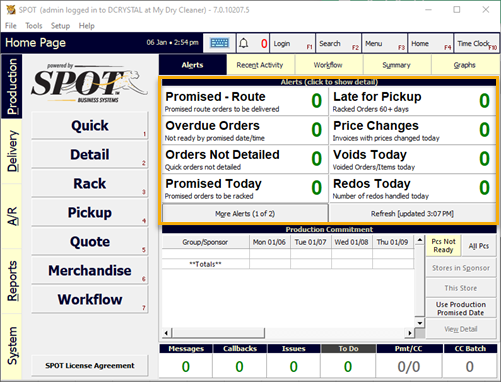
Enable or Disable Alerts
The first step is to make sure the alert you want to display is enabled.
Tip: Alerts are store-specific; any changes here will only affect the store you make changes in.
Go to: Setup > Program Configuration > Store Settings > Site Defaults > Alerts (And/or Alerts Special) > Edit
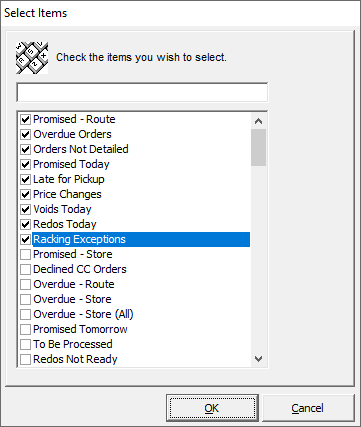
Select the alerts that you want to enable or disable. You can enable as many alerts as you want, however keep in mind that the front page has limited space and will put any additional alerts on another page under the More Alerts button.
Change the Order of Alerts
Now that you have your desired alerts selected, you can arrange how the appear on the home page.
Go to: Setup > Program Configuration > Company Settings > Operation Settings >Alerts
Select the alert you want to move. Use the arrows on the right side to change the order. The alerts pane will display alerts in order from top to bottom, then continue in the second column, top to bottom. See the example below.