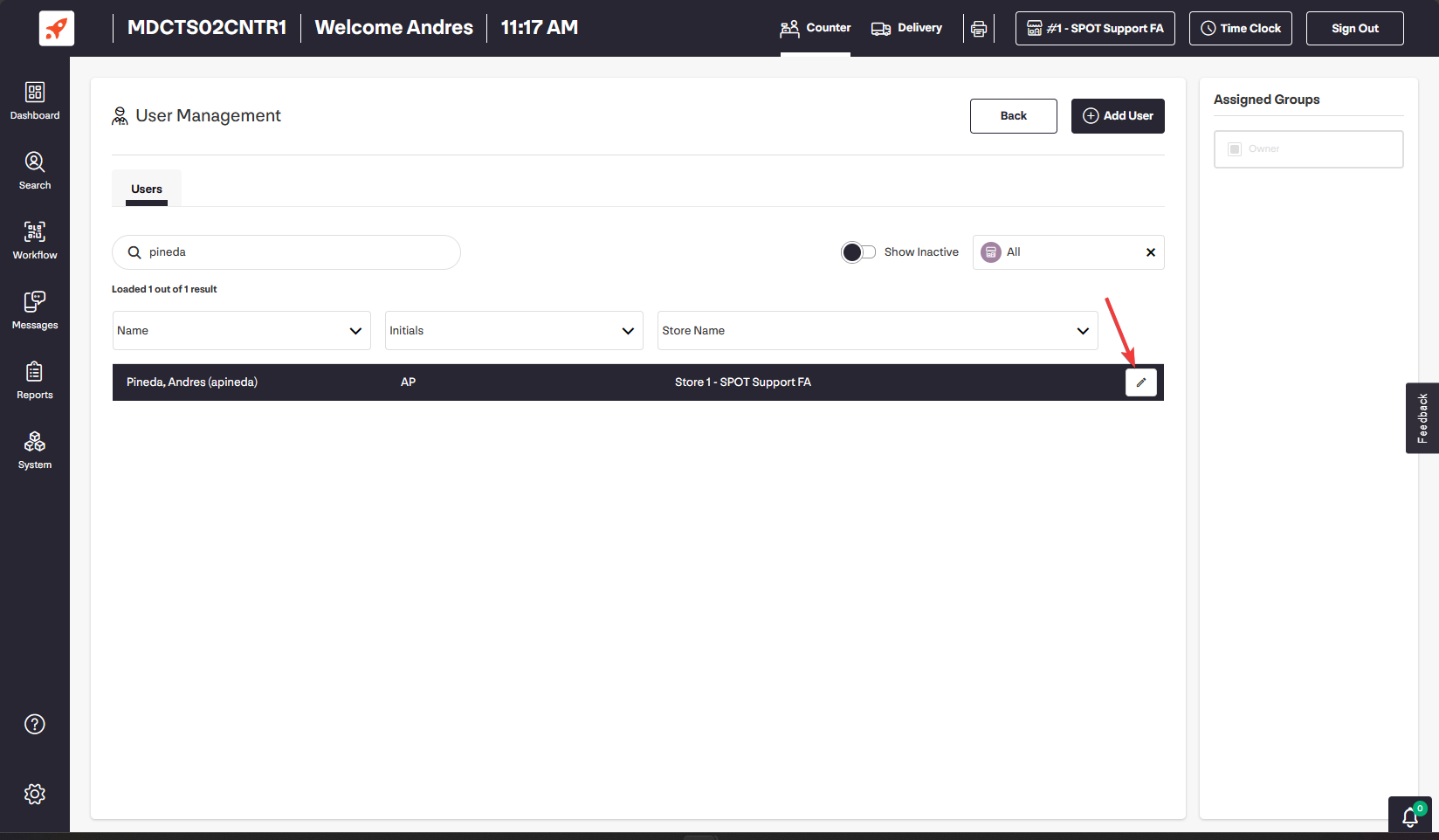Managing your users has never been easier. With the introduction of this familiar feature to Connect, modifying an employee’s username, PIN, group and more is only a few clicks away.
Usage
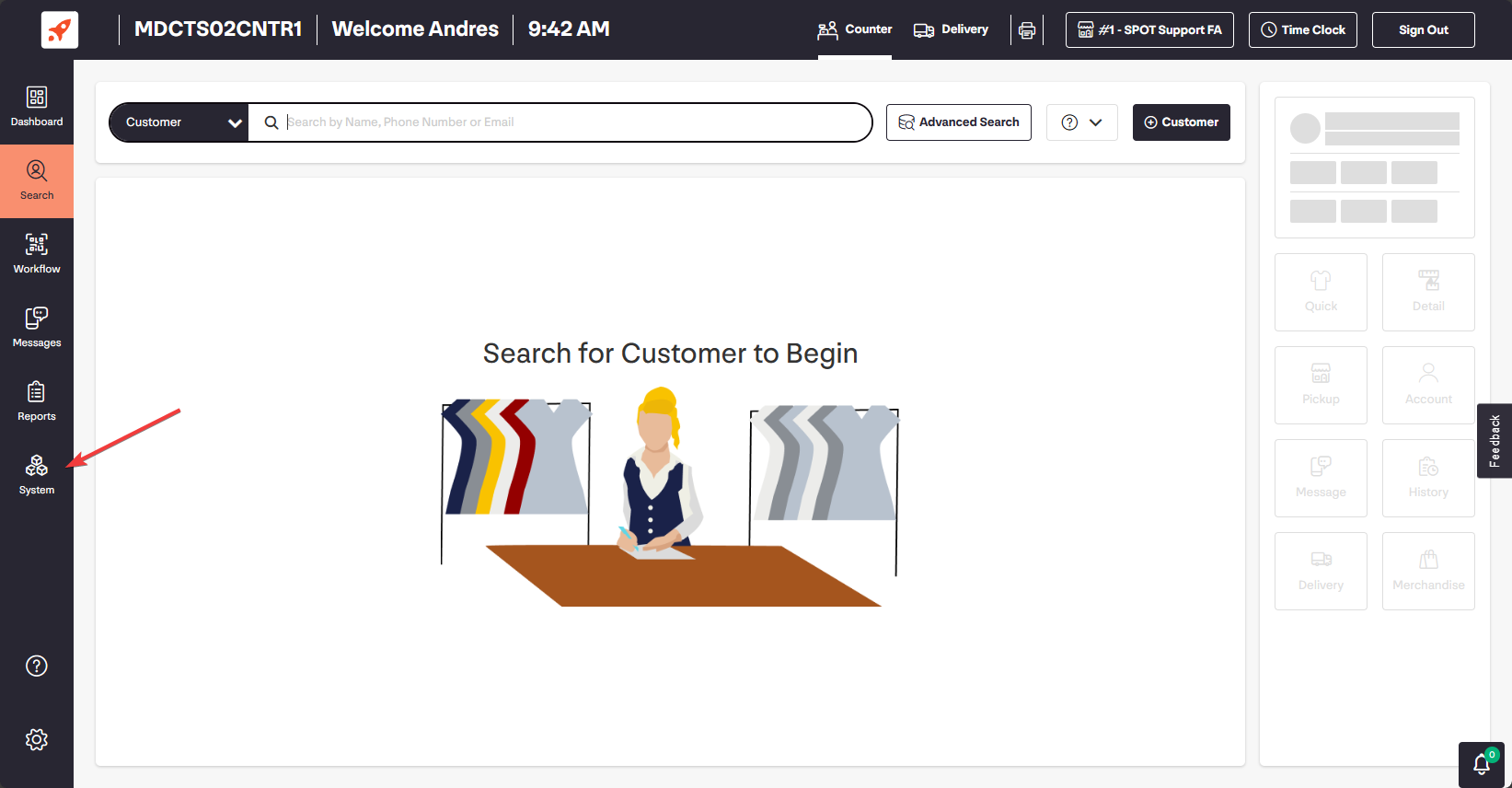
From Connect’s homepage, select the “System” tab on the left-side pane.
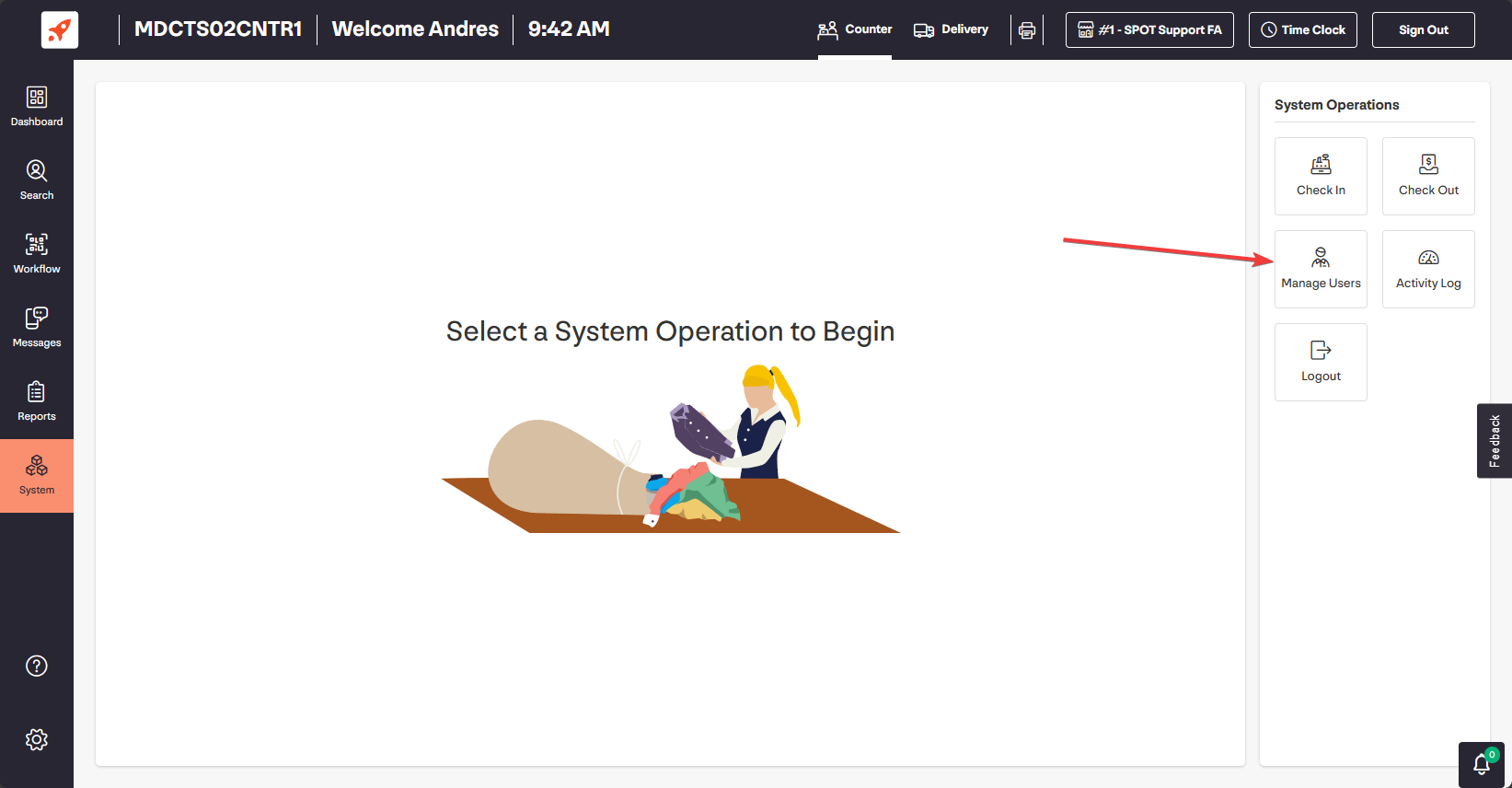
In the System view, select the “Manager Users” feature from the right-hand pane.
User Management screen
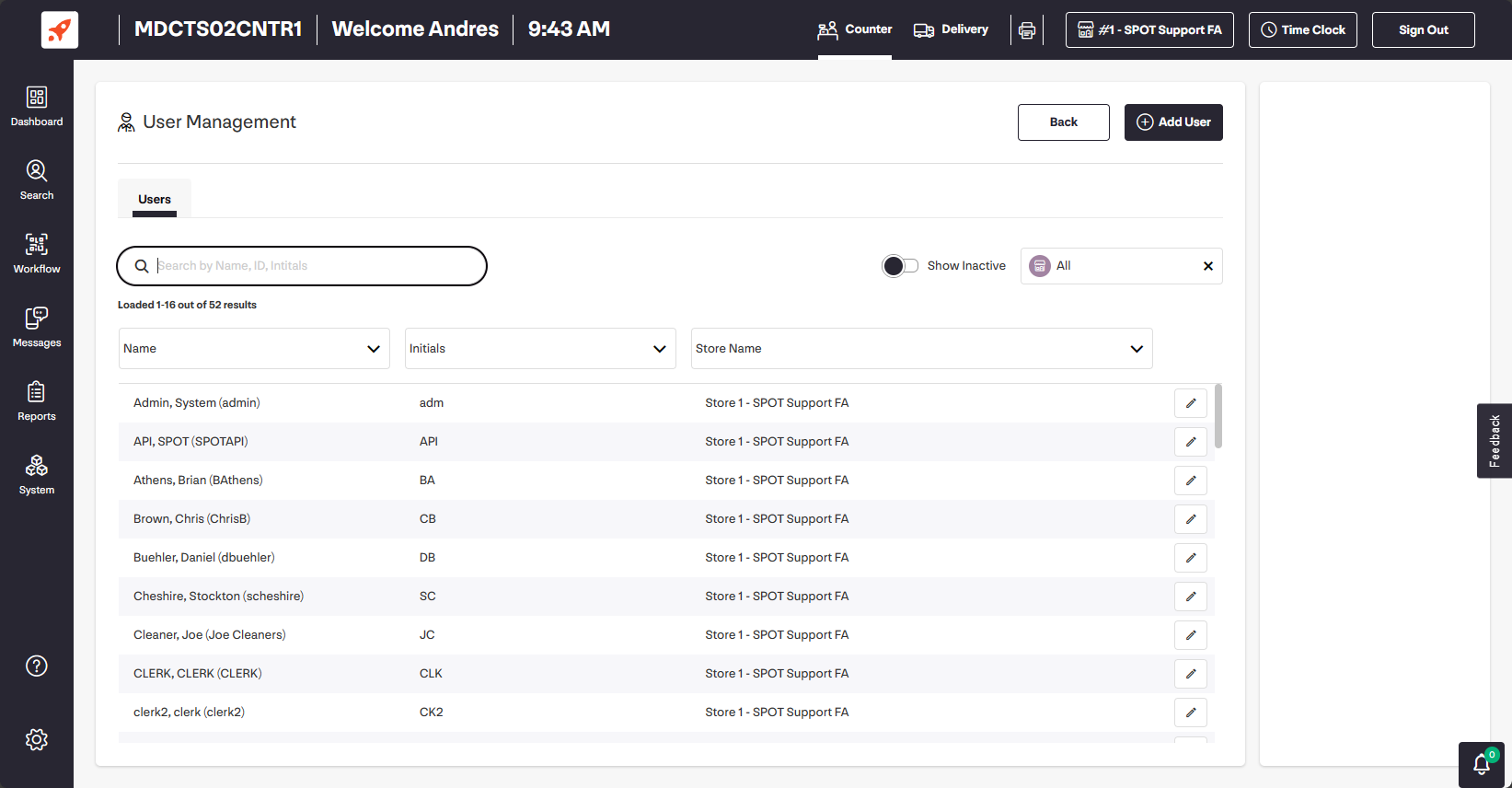
The user management screen displays a list of all users recorded in your database, with their name, initials and associated stores displayed by default.

You can further refine this view using the drop-down in the top right— selecting only the stores you wish to view, or by using the nearby toggle to remove inactive users from the list.
Search
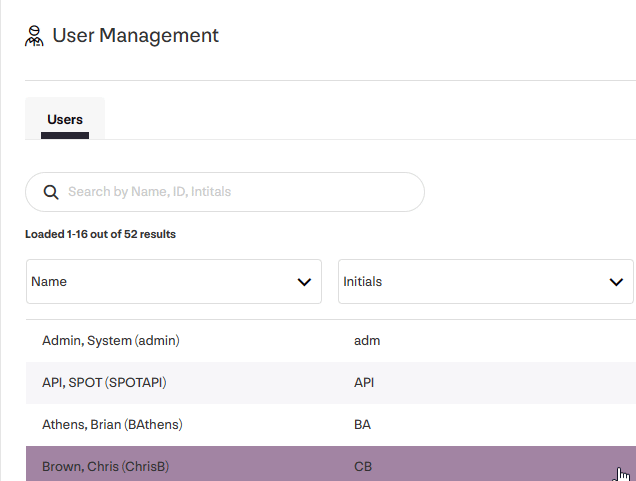
New with Connect, you can now use the built-in search function to easily and quickly locate the employee record you wish to access.
You can search for employees with the following variables:
Name
Initials
Employee ID
Adding a New User
The process of adding a new user is just as simple and intuitive. Begin by selecting the “Add User” button at the top of the page. 
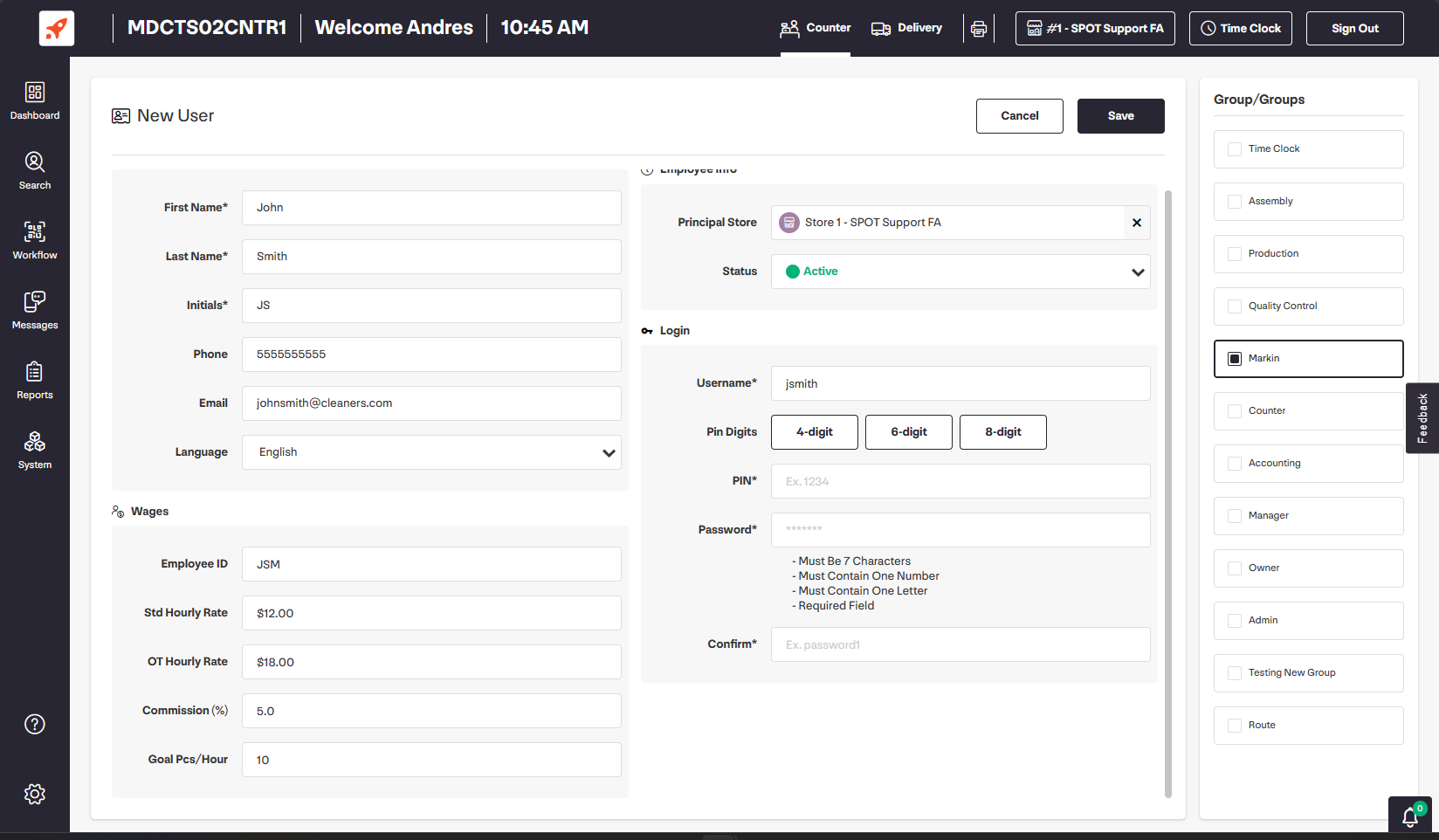
From here, fill out the necessary information for this employee record.
New User Details
First Name: The employee’s first name.
Last Name: The employee’s last name.
Initials: The employee’s initials.
Note that the employee’s initials will be used to track their activity throughout the system.
Phone: The employee’s contact number.
Email: The employee’s contact e-mail.
Language: Preferred language.
Employee Info
Principal Store: The home store for the employee.
Status: Whether the employee record is considered active or inactive
Login
Username: The employee’s username, for use with API products such as Delivery Connect, Connect Mobile and more.
PIN: The employee’s PIN number. You can use the 4-, 6- and 8-digit numbers to generate a randomized PIN number.
Password: The employee’s password, for use with API products such as Delivery Connect, Connect Mobile and more.
Note that the employee’s PIN number can be used to log into our API products, instead of the password.
Groups
Select the desired group that the employee will belong to.
Employees can belong to more than one user group; however, note that in relation to security rights, the group with the LEAST degree of access will always take precedence.
Once you’ve filled out the new user fields, click on the Save button to finish and save your changes. 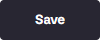
Editing existing users
To update or modify existing employee records, simply click on the pencil button next to the desired record.