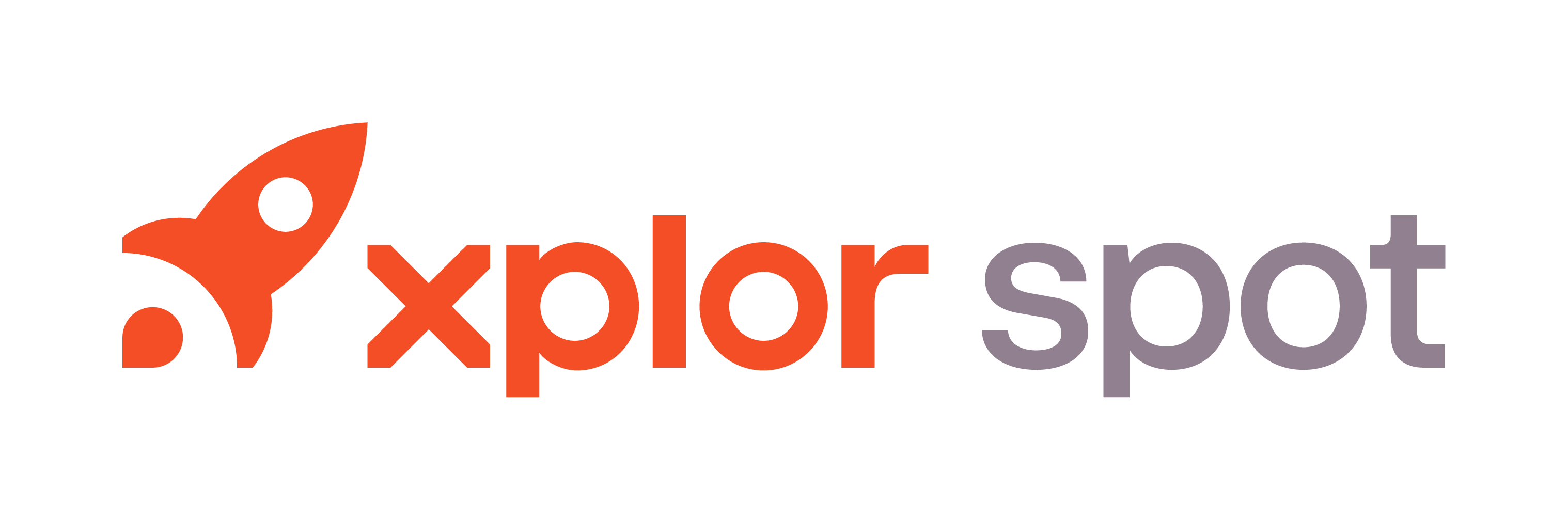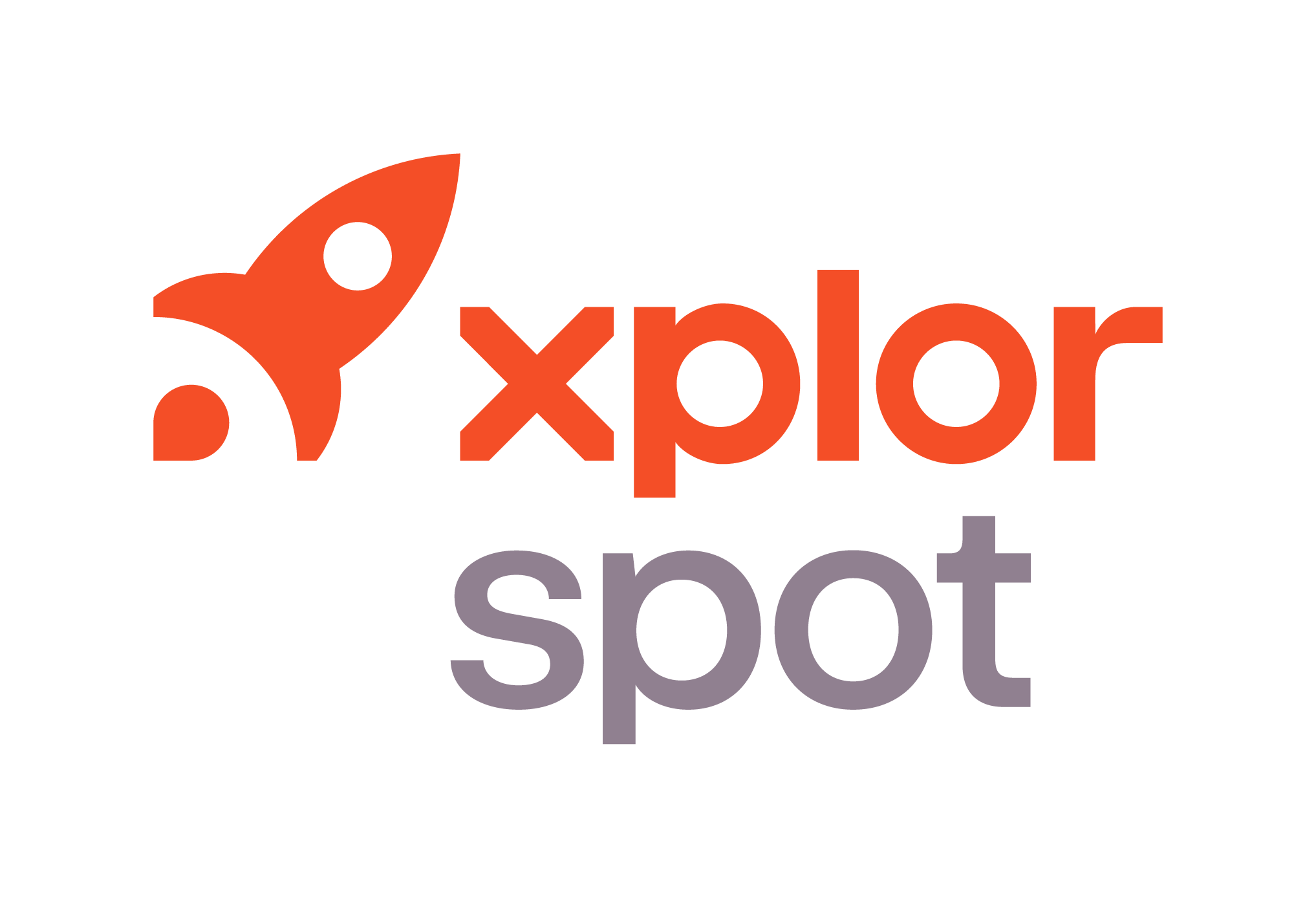- 15 Aug 2025
- 4 Minutes to read
- Print
- DarkLight
- PDF
Require CCOF For Route Visit Requests
- Updated on 15 Aug 2025
- 4 Minutes to read
- Print
- DarkLight
- PDF
Require CCOF adds guardrails around scheduling route visits when a customer does not have an auto‑payment method on file. It applies to both:
Prompted requests generated by Interactive Route Reminders, where the system sends an SMS to eligible customers (either a “Daily” Y/N version or a “Weekly” version allowing them to choose a specific day) asking if they’d like a visit.
Unprompted requests initiated by customers without a prior prompt by texting a keyword like “pickup” to solicit a route visit.
When enabled, the system checks for a valid auto‑payment method—either an active CCOF (credit card on file) or active A/R (house account). If none is present, the visit request is blocked or allowed based on your configuration, and an SMS response is sent to guide the customer.
Why use this
Prevents route pickups and follow‑on deliveries without a payment method on file.
Reduces A/R traffic for the store.
Provides a consistent, automated SMS response with an optional update link to add a card on file.
Prerequisites
Messaging Templates access in SPOT (to create/edit the SMS template).
Program Configuration permissions to enable the Require CCOF settings.
Interactive Route Reminders configured and scheduled for prompted flows.
(Optional) Customer Connect if you plan to include the @UPDATELINK token in the SMS text.
Program Configuration — Required Settings
These three settings control the behavior for Prompted and Unprompted requests.
You can find these settings following the navigation path:
Setup > Program Configuration > Company > CustomerConnect Settings > CustomerConnect Profile > Edit > Configure Settings > SMS > Pickup Request Settings
Require CCOF — Prompted Route Visit Request
Use for: Interactive Route Reminders (Daily or Weekly outreach to customers asking if they want a visit).
ON: After the customer replies (Y for daily, or a number for weekly) and no valid auto‑payment exists, the system enforces the payment requirement before committing the stop.
Works together with the Commit Request setting below to determine whether the stop is blocked or allowed to proceed.
Require CCOF — Commit Request if CCOF Not Present
Use for: Fine‑tuning Prompted (Interactive Route Reminders) behavior.
OFF (recommended): Enforce the requirement and block the stop until a valid payment method is added.
ON: Enforce the requirement but allow the stop to be committed anyway.
Valid payment method means: an unexpired, active CCOF or active A/R. (A/R limits aren’t considered by this check.)
Require CCOF — Unprompted Route Visit Request
Use for: Customer‑initiated requests without a prior prompt via SMS keyword (e.g., “pickup”).
ON: Deny the request if no valid auto‑payment method exists. (There is no “proceed anyway” option for unprompted requests.)
OFF: No CCOF check for unprompted requests.
SMS Template Setup
The feature uses an SMS template to respond when a payment method is missing.
Template name (exact)
Create (or edit) a template named VisitSchedulePaymentRequiredSMS.
Important: The name must match exactly for the system to use your template. If the name doesn’t match, the default message is sent.
Where to create it
Menu › Email & Messaging Templates (create as an SMS template). You can brand and edit the copy here.
See the guide on editing document templates
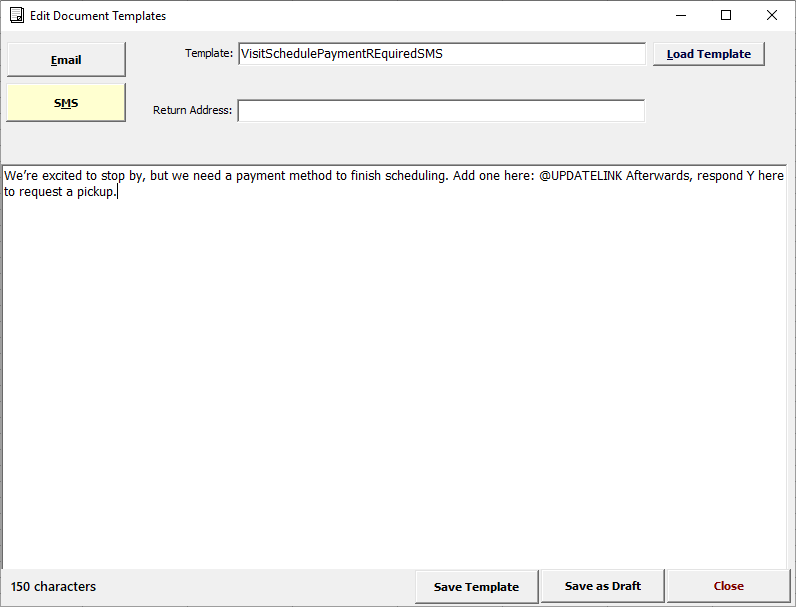
Default message
If the template isn’t present, the system sends this default text:
We’re sorry, we cannot process your request without a valid auto‑payment method. Please log into your account and provide a valid credit card on file.
Optional token
@UPDATELINK— resolves to the client’s CustomerConnect update credit card page when available. Include it in your template text to provide a one‑tap path to add a card.
Recommendation: separate template for unprompted SMS
Because prompted and unprompted flows can diverge, consider creating a second SMS template specifically for unprompted requests, for example:
VisitSchedulePaymentRequiredUnpromptedSMS
Use parallel wording but tailor expectations (e.g., clearly stating that the self‑service SMS request was denied and how to resolve it).
How it works (flows)
Flow A — Prompted (Interactive Route Reminder)
Batch job runs on configured days and identifies eligible customers.
System sends reminder SMS: “We’ll be in your area tomorrow…” (Daily) or “We’ll be in your area this week…” (Weekly).
Customer replies Y (daily) or a number for the preferred day (weekly).
System checks for a valid auto‑payment (CCOF or A/R).
If a valid payment method is missing:
If the setting Commit Request is OFF → the stop is blocked and the customer receives your payment‑required SMS.
The customer must reinitiate the process by replying Y after adding/updating their CCOF to continue the route scheduling.
If the setting Commit Request is ON → the stop is honored and the customer still receives your payment‑required SMS.
Flow B — Unprompted (customer SMS keyword)
Customer initiates a visit request by texting a keyword like “pickup.”
System checks for a valid auto‑payment.
If a valid payment method is missing:
The request is denied (no proceed‑anyway path available for unprompted SMS).
The customer receives your payment‑required SMS.
Example SMS copy
You can use these as a starting point and adjust to your brand voice.
Prompted (after customer reply) — Blocked
We’re excited to stop by, but we need a payment method to finish scheduling. Add one here: @UPDATELINK Afterwards, respond Y here to request a pickup.
Prompted (after customer reply) — Proceeded anyway
Your pickup is scheduled. To avoid delivery delays, please add a payment method now: @UPDATELINK
Unprompted (customer initiated)
We can’t schedule a pickup without a payment method on file. Add one here and try again: @UPDATELINK