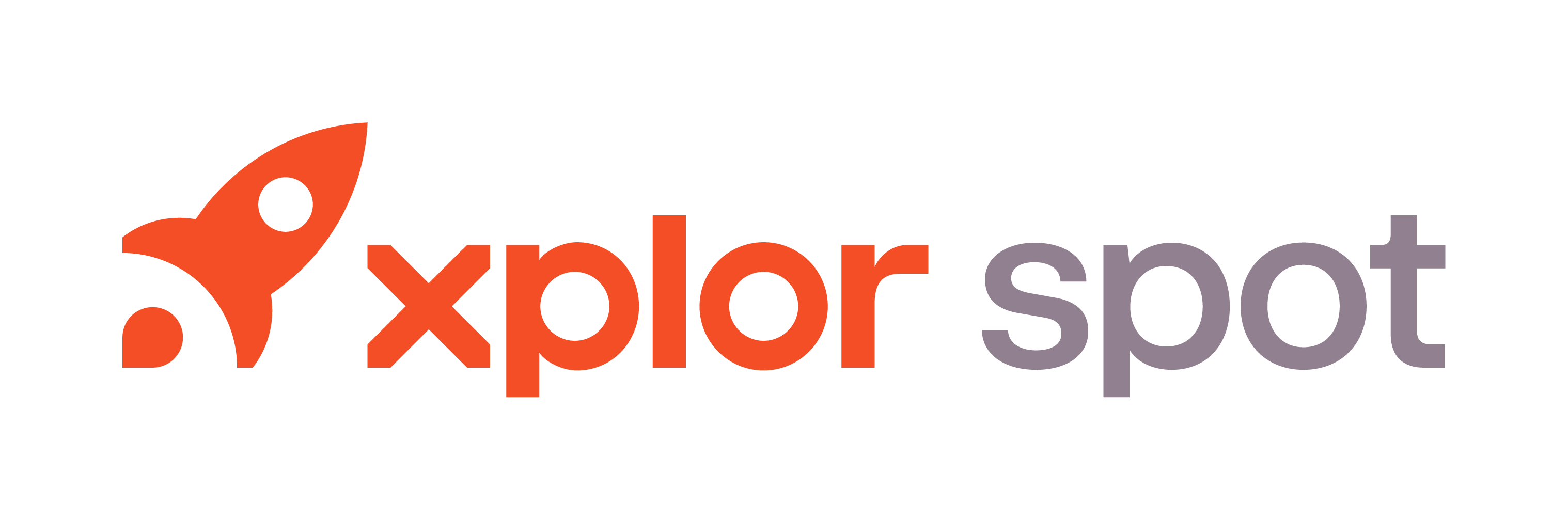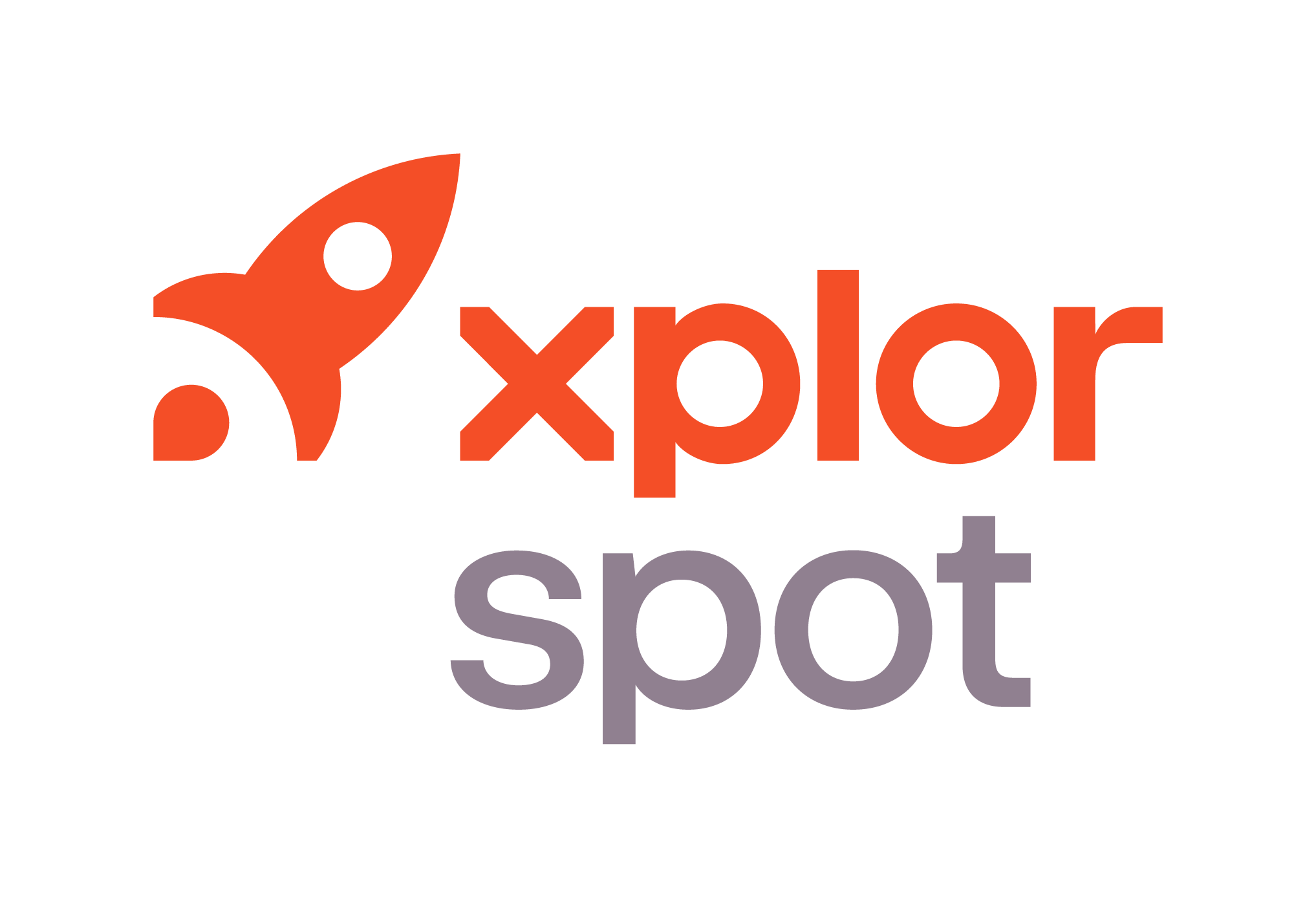- 15 May 2024
- 1 Minute to read
- Print
- DarkLight
- PDF
Detail
- Updated on 15 May 2024
- 1 Minute to read
- Print
- DarkLight
- PDF
Detailing garments in Connect has never been easier. We’ve preserved the structure and flow of what’s familiar in SPOT but redesigned the interface in a step-by-step process workflow designed to familiarize new and veteran users with the revamped Detail flow.
Scan a Quick to pull up the customer’s order details.
Scan the heat seal label (HSL) of the item you want to detail.
Add the required information for the item. You can add additional information if you want, including a photo. The required information is listed below:
Identify tab:
Select a department
Select the category
Select the item
Modifiers tab:
Select a brand
Select the pattern
Select colors
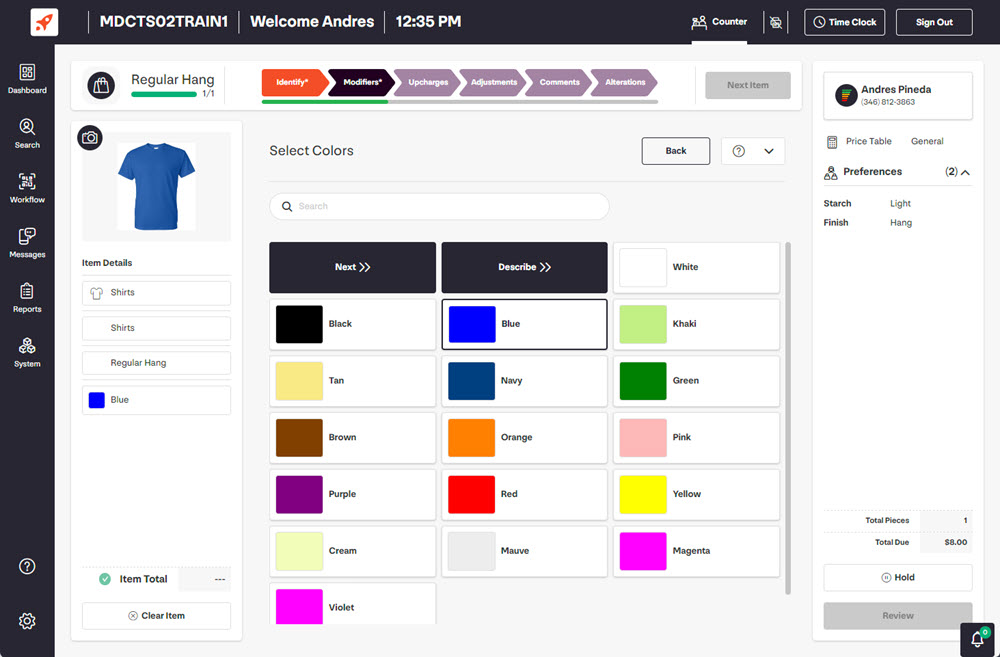
When the ‘Next Item’ button turns green, you've added all the required information for the item, and you can move on to the next item or complete the Detail. If you have more items to detail, use the guidelines below:
If the next item is the same as the previous item, (for example, they are both white Tommy Hilfiger shirts), click the repeat switch before you scan the HSL.
If you want to split the order, click Split then scan the HSL of the item you want to put on a new order.
Repeat the detailing steps for each item on the order.
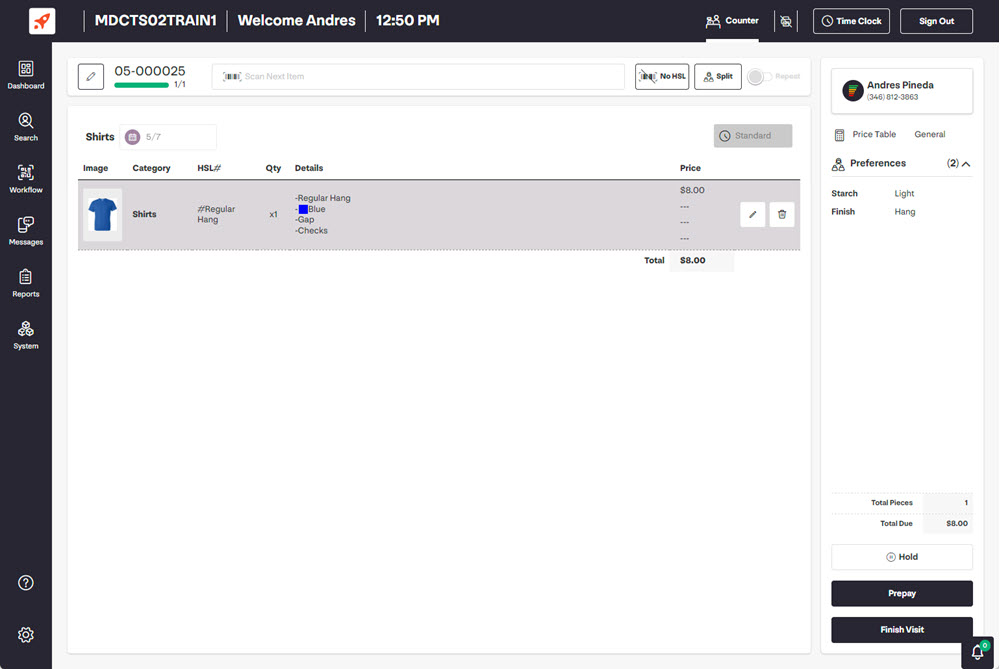
Click Finish Visit.
The new order will also show up in SPOT.