Emails and SPOT
Emails can be a very powerful tool, especially when paired with SPOT's automated integration. Everything you need to get started with emails in SPOT is listed here.
Required
SMTP Service Provider
Simple Mail Transfer Protocol (SMTP) is a TCP/IP protocol used in sending and receiving e-mail. This type of service is required to send emails in SPOT. To get this service please contact our sales department at 801-208-2212.
Setup
SMTP Service Provider
The main E-mail Configuration settings for SPOT can be found at:
Setup > Program Configuration > Store > Email Settings
Tip: The following information can be found with your SMTP server provider.
All of the following settings MUST be set in order for emails to work in SPOT. If SPOT is your SMTP provider, support will have this information.
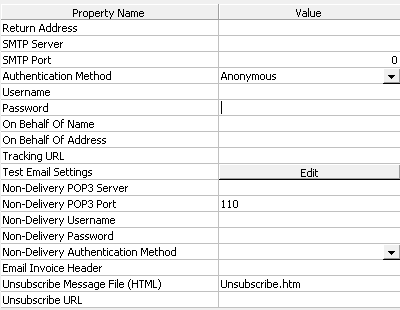
Required Settings:
Return Address: Specify the e-mail address that the you wish to use for all outbound e-mail.
SMTP Server: Specify the SMTP server that will be used to connect to e-mail services.
SMTP Port: Specify the SMTP server port for the exchange of data.
Authentication Method: Select from Anonymous, Basic, NTLM. This setting will define the security protocol for the SMTP settings.
Username: Required to connect to the SMTP server.
Password: Required to connect to the SMTP server.
SMTP Test
Once the main configuration of SMTP settings had been completed, it is time to test its functionality.
Testing via Test SMTP Settings.
Navigate to:
Setup > Program Configuration > Store > Email Settings > Test Email Settings > Edit
Click Test SMTP Settings.
If correctly configured, the message “Test message was accepted by the SMTP Server” will appear.
Enable Notification Center
Navigate to:
Setup > Program Configuration > Workstation > System Menu Settings > Notification Center Scope
Select an option from the drop down:
Disabled: The notification alert button will not be visible, and the Notification Center will not be available on this workstation.
Current Store: (Default) The notification alert button will display a count of notifications for the current store. When the Notification Center is opened, it will initially display data only for the current store.
All Stores (in group): The notification alert button will display a count of notifications for all stores in the store group. When the Notification Center is opened, it will initially display data for all stores in the store group.
Tip: All Stores (in group) should be used in most cases.
This enables the notification bell on the SPOT Home Page that lets you manage all your incoming CustomerConnect/Email/SMS messages. 
Enable Customers for Email
First navigate to the Customer View and make sure the customer has a valid e-mail address on file.
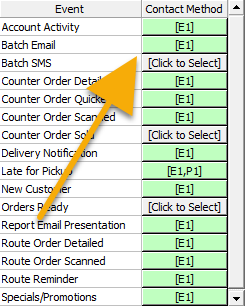
While in Customer View navigate to:
Reminders > Notifications > Event > Batch Email
This should be set to E1.
Tip: The brackets in the Contact Method list means they are using default settings.
All default reminder settings are located under Setup > Program Configuration > Company > Customer > Notifications > Edit
WARNING! Changing the company default setting will change the setting for all current customers using the default selection.