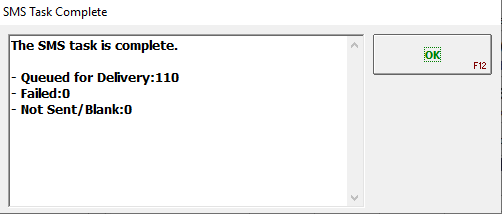SPOT has the ability to send customers text messages for a variety of events. This allows your business to efficiently interact with your customers in real time. From "Order Ready" notifications to Route Pickup reminders, this functionality will give your business a competitive edge in the digital age.
You can watch our Batch Email/SMS YouTube video for further reference.
To send a batch SMS, complete the steps below:
Go to Menu > Email/Messaging > Email/SMS - Batch > SMS
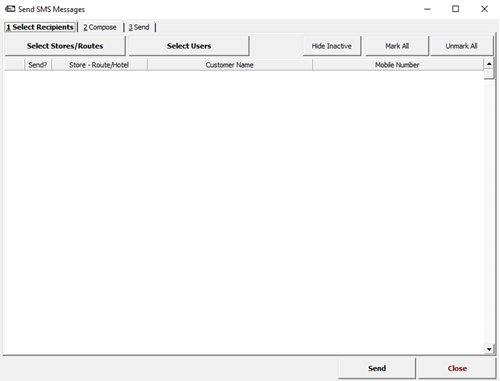
In the first tab 1 Select Recipients select one of the options below:
Select Stores/Routes: This option lets you select between your store, counter, route, or hotel customers.
Select Users: This option allows you to select SPOT Users.Go to the next tab 2 Compose
.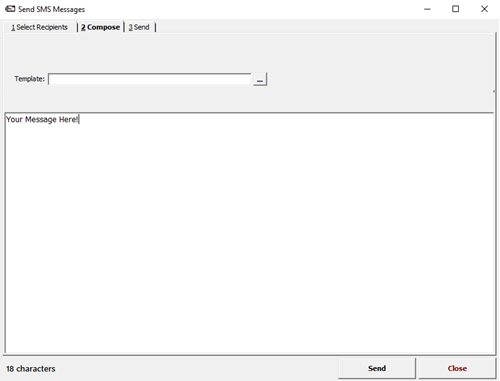
Choose a pre-constructed template or manually type your message. If you want to use a template, complete the steps below:
Select the '...' button

Choose from a list of templates in your shared folder or select Load From File to select a template that is locally stored.
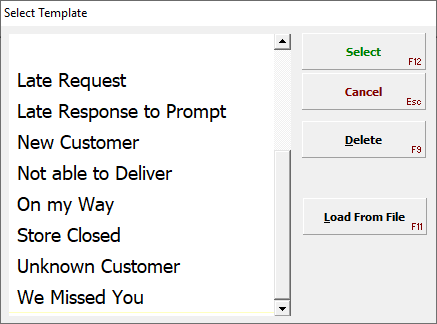
Go to the final tab 3 Send.
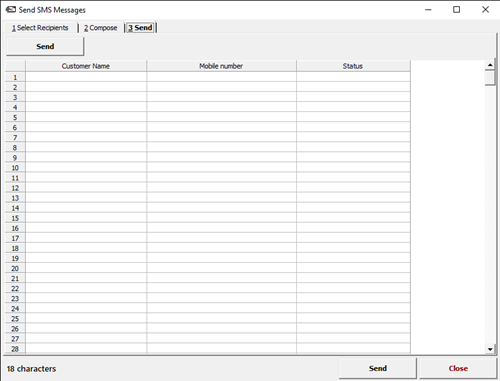
Select Send in the upper left-hand corner.
Warning! There is no confirmation. Once selected, the message will send.
As SPOT queues the message for delivery, you will see the list populate. Once finished, you will receive a confirmation.