An important feature supported by Delivery Connect Mobile is the ability to assign and reassign bags to different customers. This allows your driver to keep a supply of unassigned bags on the truck and, as needed, assign them to customers along the route. Depending on your operations, this procedure can be performed at either drop-off or pick-up.
Once the order is Detailed, the bag assignment is erased and the bag can be returned to the supply of unassigned bags, ready for the next route.
Requirements
Hardware & Software:
Bags must be affixed with specialized HSL tags, provided by Spot. Contact Spot Sales at 801-208-2212 to order.
Must have an active Delivery Connect Mobile license.
That's it! No further configuration in Delivery Connect Mobile or Spot is needed.
For more information on Delivery Connect Mobile, click here.
Assigning Bags
Assigning a reassignable bag to a customer's order is simple with these steps:
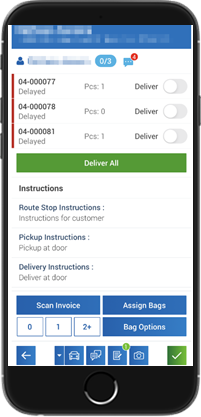
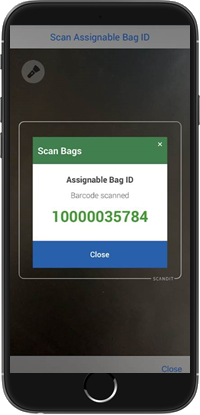
At a customer stop, dropping off a yet-unasssigned bag, select Assign Bags.
Scan the specialized HSL bag tag, as provided by Spot.
If the bag needs to stay with the driver, i.e. it already contains garments needing cleaning, select Bag Options, then the quantity of bags being picked up, then Scan Customer or Assignable Bags.
Scan all bags that need to be picked up, select any order ready for drop-off, and select the green check button to complete the stop.
That's it! You're ready to move onto the next stop.
When the bag is returned to the store or plant and the order is Quicked or Detailed, the bag's assignment will be cleared and can be returned to the pool of unassigned bags.
Note: Scanning a bag already assigned to another customer will reassign the bag to the current customer.
For more information on Delivery Connect Mobile, click here.
Bag Options
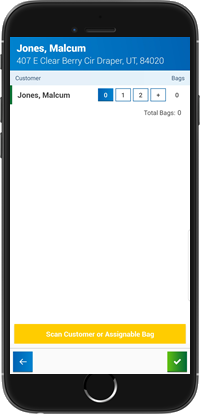
When at a customer stop, select Bag Options to scan bags or mark bags as picked-up.
Select Scan Customer or Assignable Bag, then scan either Customer ID or Assignable Bag tag (preferred). Note that scanning a bag already assigned to another customer will reassign the bag to the current customer.
Alternately, you can select either 0, 1, 2, or + (for bag quantities greater than two), depending on the number of bags ready for pickup. Then select the green check-mark button to save your Bag Options selection.
For more information on Delivery Connect Mobile, click here.